Best Tools for Editing Pictures on Chromebook
Chromebooks were first introduced to the world on June 15. 2011, and soon after they've become known as perfect tools for internet browsing. Their Linux based Chrome OS has evolved over the years, which has somewhat broadened the spectrum of things you can do on a Chromebook.
Enhancing your photos and sharing them online is now possible on Chromebooks through online photo editing tools and apps you can use as add-ons on your Chrome browsers. In this article, we are going to show you how you can produce compelling images with photo editing tools that are available to you on a Chromebook.
- How to Edit Photos with the Built-in Gallery App on Chromebook
- Best Photo Editing Software for Chromebook
- Android apps for Photo Editing on Chromebook
- Enables you to apply more than 200 effects to your photos to make them better.
- Crop or cut pictures to the size to meet any of your need.
- Help you to remove any unwanted objects from your photos.
- Allow you to use the Creative Blur to refocus your photos in a click.
How to Edit Photos on a Chromebook with the Gallery app
Basic photo editing on Chromebooks is made possible by the built-in image editor that enables you to perform the fundamental photo editing actions. In order to open the picture you'd like to edit you first need to download it to your Chromebook, and then you have to double-click on it so you can launch the Gallery app.
Once the photo is displayed in the app, you must click on the Edit icon that looks like a pen if you would like to see which photo editing options you have at your disposal. Auto Fix tool, for example, will let you improve contrast and brightness on a photo automatically, while the Brightness feature allows you to adjust brightness and contrast values manually.
Furthermore, the Gallery app lets you rotate, crop or resize images, but this is where the scope of the app's photo editing capabilities ends. More advanced photo editing options such as Blur or Sharpen features, HDR toning or even the more basic options like hue and saturation remain outside of your reach if you choose to edit your photos with this app for Chromebooks.
Renaming images, browsing through your picture collection or printing images is also possible, but this built-in Chromebook app is far from enough to edit a photo properly.
After you finish the editing of the photos with Gallery App, you could try another different new product, it's name is Fotophire Slideshow Maker. This tool enables you to make a slideshow with photos and videos in 3 simple steps. Add your pictures or videos, Select template(s), and that's it! It also supports some editing features like Crop Picture, Add Effects, Set Audio,Set Time etc. Just come to have a try of it !
- Personalize your slideshow with more than 180 templates
- Add 75 built-in tracks or choose music from your local computer to your slideshow
- Save or share your slideshow to social network in one click
- 3 super easy steps to make a slideshow with photos or videos
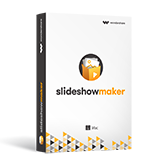
Best Photo Editing Software for Chromebook
Images we post online often require enhancements in their original state, so if you are Chromebook user and you'd like to improve the quality of your pictures from this device, the following online photo editing tools and apps can help you produce beautiful images.
1. Google Photos
Every time you connect a camera or an SD card to Chromebook, the device will offer you to upload your pictures to Google Photos. Besides providing unlimited storage space for all photos smaller than 16 megapixels and videos that have the resolution lower than 1080p, Google Photos also offers some pretty amazing photo editing tools that can be used to touch-up the photos from a Chromebook.
After you've uploaded the pictures, simply select the image you want to edit by clicking on it and then click on the Edit button. The photo editor will enable you to apply photo filters with a single click or adjust the light or color sliders. The Crop&Rotate feature can be used to remove unwanted objects from pictures or to slightly rotate them. Despite its many advantages, Google Photos' editing features are limited at best.
2. Wondershare PixStudio
Chromebook owners in need of a powerful photo editing tool will have a great time using the PixStudio Editor. This image editor is a free extension you can use online directly on your Google Chrome browser that works with Google Drive. Its visual appearance is clear that suitable for beginners, even though you'll have not equipped with graphic design and you will get no trouble at all getting used to PixStudio.
What you need to do is to have an account, because you create one on the PixStudio will award you unlimited storage space for free. The photo editing tools this online image editor provides will enable you to correct colors on your photos, add multiple layers, or clone pixels just to name a few. To make things even better PixStudio also features an impressive collection of photo filters.
3. Polarr
If you want, you can use this Google Chrome extension for free, but if you do so you'll not be able to access all of its features. For just $20 you can unlock every tool Polarr has to offer, which might be a great idea if you want to approach photo editing seriously. The size of the extension is only 15 MB and you can use this photo editor even if you are offline.
Polarr provides great features such as Face Detection or an advanced face editing panel in which you can fine-tune skin tones and remove any skin imperfections your model might have. The editor also offers a superb set of color correction tools that enables Chromebook to edit their pictures in a professional manner.
4. Gravit Designer
You can either use this tool for image editing directly on a web page or you can install it as an extension on your Google Chrome browser, but in both cases, you'll have to set up an account before you start producing pictures with Gravit Designer. This app is more a graphic design tool than it is an actual photo editor, but that doesn't mean that it can't be used to perform even the most complex photo editing actions.
Gravit Designer provides more than forty different photo effects, nearly thirty blend modes, and amazing text features. Vector editing is the specialty of this remarkable app for Chromebooks so graphic designers will have a lot of fun using it.
5. Sumo Paint
The fact that Sumo Pain has over 500.000 registered users speaks volumes about its popularity, but also about its capabilities. The app offers over 300 brushes, professional selection tools, and multiple image transformation tools which blur the line between an online photo editing app such as this one and powerful desktop software like Gimp or Photoshop.
Sumo Paint lets you add unlimited amount of layers to your photos, while it also features an incredible amount of layer effects and photo filters. Enhancing colors or performing any other photo editing action requires a certain amount of knowledge and for that reason, this app is not the best choice for beginners who are still learning how to use advanced photo editing features.
Android apps for Photo Editing
Some Chromebooks provide support for Android apps, so if you are not sure if the version of the Chromebook you have lets you use the apps from the Google Play store, click here to find out. If you are lucky and the Chromebook you own supports Android apps, you will never have to worry about which photo editing app you should use because apps like Adobe Photoshop Fix or Adobe Photoshop Lightroom are available on the Google Play.
If you find these apps too complicated to use, there are tons of photo editing apps that are easy to use and that don't require you to have any photo editing skills. Photo editors like Pixlr and Polarr also have Android app versions, so if you feel comfortable using these editors you can download their apps for free.
Photo editing on Chromebooks is fun, and there are plenty of different ways in which you can edit photos on Chromebooks. Simply select the photo editor that best suits your needs and enjoy exploring your creativity.
Find out more Android apps to remove unwanted objects and perfect your photos.
