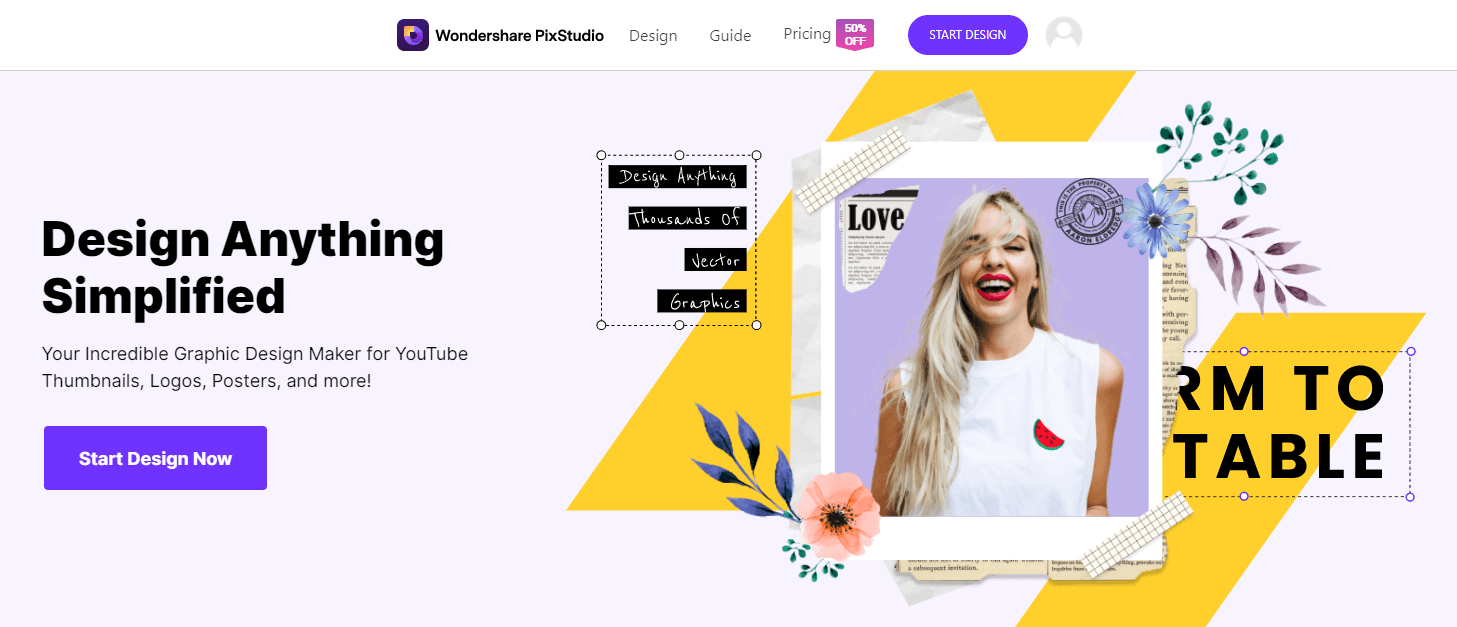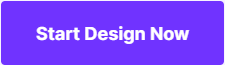Make Full Use of Snapchat Filters Online to Enhance Your Photos
Have you thought about having more flexible ways and wider options of adding breathtaking Snapchat filters to your photos? Well! If yes, then you got to try the Snapchat filters online and get the best out of them. You can add locations, dates and customize your own filters as well to fit the Snapchat filter requirement. Here, in this article we have collated both desktop based as well as online Snapchat filter creators to help you revamp your snaps.
- Part 1. How to Use Snapchat Filters Online to Enhance Photos
- Part 2. A Better Desktop Solution to Enhance Photos
- Part 3. Other Helpful Snapchat Filters Available Online

Part 1. How to Use Snapchat Filters Online to Enhance Photos
Apart from using the Snapchat app to apply the cool and trendy filters and effects on your photos and videos, you can also use the Snapchat filters online from Snapchat’s official website. Though, this facility is not available worldwide now and Snapchat usually recommends to create community filters using Adobe Illustrator or Adobe Photoshop.
The Snapchat Filters Online supports PNG format at the size at 1080px (width) X 2340px (height) and below 300KB with a transparency. Apart from that, ensure to give an appropriate description, in case the artwork doesn’t seem enough to explain itself.
Step-by-step guide for Online Snapchat Filter
Step 1: Browse to the official website of Snapchat, then visit the filter creation page https://create.snapchat.com/org/guest/purchase/filter/upload-asset. You need to login to your Snapchat account to start creating the Snapchat filters online.
Step 2: Click the "Product" button and on the Snapchat webpage interface then hit "Create Filter" button afterwards. You will be navigated to the "Design" section.

Step 3: Click on the "Upload" or the "Dropdown" menu right under it. You can pick anything from Celebrate, Business, Prom, Birthday, etc. which suits your need.

Step 4: On the next page, select a desired template from the left panel and then pick color palate, add text with different fonts, apply shadows, and upload picture is required. You can also include "Bitmoji" or "Friendmoji" and once you are happy with your Snapchat filter hit "Next".
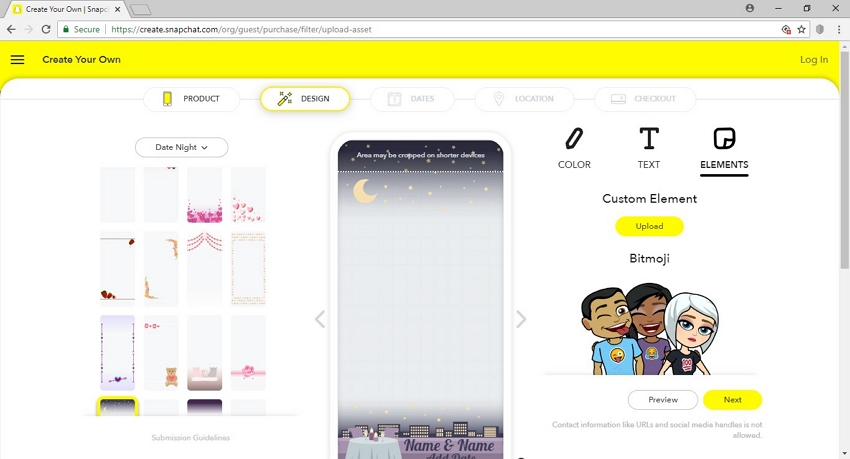
Step 5: You will be navigated to the "Dates" tab and need to select the starting and ending dates for your filter. You can also tap the "Repeating Event" option to make the filter run on different times of specific days or weeks.

Step 6: Click "Next" afterwards for drawing a geofence to notify the locations you want your online Snapchat filters get accessed by Snapchat users. Next, you need to tap the "Checkout" button, select a name for your filter, feed the payment details and tap "Select".

Step 7: Finally,Snapchat will update you with an email, when your filter will be available online.
Part 2. A Better Desktop Solution to Enhance Photos
If you want to skip paying every time you want to create online Snapchat filters, then choosing Wondershare Fotophire Editing Toolkit. You not only get a wide range of filters, but also frames and blending modes to add that unique spark to your photo. Beyond photo filters for Snapchat ,this desktop software can light up poorly lit images and balance saturation, create photo montage and change or remove background, and use number of effects to enhance your photos.
- Enables you to apply more than 200 effects to your photos to make them better.
- Crop or cut pictures to the size to meet any of your need.
- Help you to remove any unwanted objects from your photos.
- Allow you to use the Creative Blur to refocus your photos in a click.
5 Key Features of Fotophire Editing Toolkit
- Automatically straighten or change tone of the photo by drawing a curve or line across the photo, without much efforts like a professional editor.
- Can save frequently used settings as presets and save ample time while creating new Snapchat filters or editing other images.
- There are 100 frames, 200 plus photo effects, overlays library, and filters with Fotophire Editing Toolkit.
- 20 plus blend modes with major photo formats supported and 4 before-after styles could be viewed.
- Can adjust image saturation, apply vignette, creative blur, balance whiteness, temperature, and warmth of the photo.
How to Create Snapchat Filters on Desktop
Step 1 – Install the Program on Your Computer
Browse to https://photo.wondershare.com on your computer and download Fotophire Editing Toolkit from Wondershare and then install it.

Step 2 – Pick the Editor and Import the Photo
For adding filter to Snapchat photos, you should select the "Photo Editor" tab from the Fotophire interface. After that hit the "Open"/ "Recent Files" tab and get the desired photo uploaded to Fotophire from your computer.

Step 3 – Select the Filter Tool
Once the photo gets imported to Fotophire Editing Toolkit window, tap on the "Effects" module, pick a desired effect that suits your need. Adding overlays and textures can also be done this way by clicking the "Texture" module.

Step 4 – Crop the Image
Tap the "CROP" tab to resize the image to fir Snapchat size limitations and then click the "Crop" button. Confirm your selection here.

Step 5 – Export, Print, or Share the Picture
Now that your photo is enhanced using the beautiful Snapchat filters, it’s time to save the image and then post it on Snapchat. Click the "Save" icon and it will be saved on your computer. You can upload it to your Snapchat by exporting it on your phone or share directly on Facebook from here.

Part 3. Other Helpful Snapchat Filters Available Online
After learning about Snapchat’s own online filters and Fotophire desktop based filter creation tool for Snapchat, how about knowing other online Snapchat filter programs as well? in this section , we have compiled 3 online Snapchat filter creating software. Here comes the list –
1. Wondershare PixStudio
URL : https://ps.wondershare.com/
Price: Free
This platform is a useful and powerful graphic design tool for beginners who want to start a design from nothing, you are enabled to get a stunning design by dragging or dropping every single element in canvas. PixStudio provides you massive photos, elements, writing text features to choose from, except for these, you can choose a beautiful template which in fixed-size helps you to create your design much better. If you had higher requirements, you were also allowed to get an affordable price for upgrading your plan.
Pros:
- You can quickly add any desired element from the interface of Pepper.
- No need to reserve space on your computer to edit photos.
- Intuitive interface for creating filters for Snapchat.
Cons:
-
Highly dependent on internet speed.
- You got to download to upload to your social media.
- Not develop for a professional designer.
How to enhance your photos using Wondershare Pixstudio
Step 1: Go to the PixStudio and choose the target design. If I were going to post my photo to Instagram, I may choose Instagram Post.
Step 2: Choose your fancy effect and then try to drag "Intensity" to adjust the effect to your favorite.


Step 3: Now you can get the resulting image and you can download it for free.

2. Canva
URL : https://www.canva.com/en_in/create/snapchat-geofilters/
Price: $12.95 / team member / month.
Being one of the most chosen online photo editor, Canva allows you to create geofilters for occasions, events, or outings with the help of Canva easy design tools. From the cute licking dog filter to the floral crowns it has filters to fit your every mood. You can use the geofilters to tease your friends about a lit event or a famous city you are in. You can custom make filters for Snapchat online for birthday, wedding, or party photos. Branding campaigns gain more popularity with such unique Snapchat geofilters from Canva and make your promotions or events a success. Apart from using 130plus fonts for texts and add color to it, it also helps you change the background of the image.
Pros:
- You get drag and drop facility to design Snapchat filters using more than 1 million stock graphics, photos, and illustrations.
- You can use stickers and graphics library for flawlessly designing Snapchat filters.
- You can custom design bespoke Snapchat filters online and submit with Snapchat.
Cons:
- The never ending image feed for templates is pretty annoying.
- The images and layouts sometimes becomes pretty stale and need lot of efforts to spice it up.
- There are lot of restrictions and need to pay for various upgrades.

3. Snappy Ink
URL : https://snappy.ink/
Price:Free.
For a custom Snapchat online filter ,Snappy Ink shows a new way to you. Mobile friendly, intuitive design tool with powerful features is what you get with Snappy Ink. This free to use program has gorgeous designs to enhance your Snapchat snaps. You get the opportunity to choose a desired template from the list of professionally crafted designs.
Pros:
- Quick and easy to use.
- Making geofilters for Snapchat is easy, as you can pick a location and time of the event within few moments and post on your Snapchat.
- You can not only personalize the designs using the design tools but can download them for no cost.
Cons:
- Uploading the image for adding filters it bit clumsy.
- The program is very slow to respond to your instructions.
- Limited designs and graphics.

Conclusion:
Fotophire Editing Toolkit seems to be the best tool for add Snapchat filters to your photos. each of the said online tools has a certain limitations to it, but Fotophire is a complete package to offer you matchless services in editing photos like a pro. You don’t have to scroll through complicated pages of any image editor, just few clicks and your image is adorned with the best online Snapchat filter for you post of Snapchat story.