How to Use Instagram Filters to Perfect Your Photos
Instagram filters are part of an amazing tool that enhances your ordinary pictures into professional ones. Apart from Instagram ,there are various other tools and softwares that can help you get photos with Instagram filters look and feel. If you are wondering how to get Instagram filters photos , then here we have a range of options for you.
- Part 1. Most Helpful Way to Use Instgram Filters
- Part 2. How to Use Instagram Filters on Your Mobile
- Part 3. Tips & Tricks about Instagram Filters
Part 1. Most Helpful Way to Use Instgram Filters
The most useful way to use Instagram filters for your photos is with Wondershare Fotophire Editing Toolkit . Without having the knowledge or experience of a seasoned photographer or photo editor, you can flawlessly create breathtaking pictures on your computer. It could not only offer filters for photo editing but also enable you create photo montages, remove and change backgrounds. Balancing overly exposed or poorly lit images is also available. Some other functions like resizing and cropping photos, managing saturation and white balance could make your photos perfect. The most interesting feature about this program is you are able to frequently used settings to edit photos as presets. These presets can be reused to edit more pictures in future.
- Enables you to apply more than 200 effects to your photos to make them better.
- Crop or cut pictures to the size to meet any of your need.
- Help you to remove any unwanted objects from your photos.
- Allow you to use the Creative Blur to refocus your photos in a click.
5 Key features for Fotophire Ediging Toolkit
- 200 plus photo effects to add brilliant Instagram worthy filter to your photo.
- 100 frames, overlays library, and range of magnificent filters help your photo look like a piece of art.
- Adjusting white balance, adding creative blur, color correction, and controlling the warmth of photos are by few clicks
- 4 before-after modes and 20 blend modes to give you more options to beautify your photos.
- Change the background and share the edited picture directly on social media platforms like Facebook efficiently.
How to use Instagram Filters with Fotophire Editing Toolkit
Step 1: Install the program
First of all ,download and install Fotophire Editing Toolkit on your computer. After the installation process gets over, launch the app to initiate it.
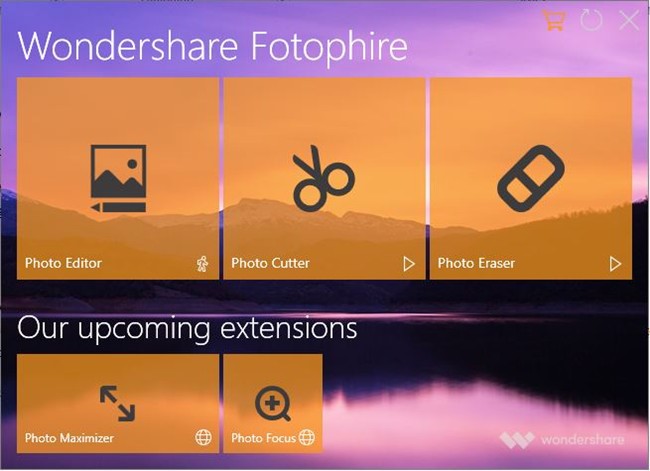
Step 2: Import the photo
Click the "Photo Editor" option on Fotophire interface and then hit the "Open"/ "Recent Files" to upload your photo that you want . Once you browse for the photo and select it ,the editing area will be filled with it.
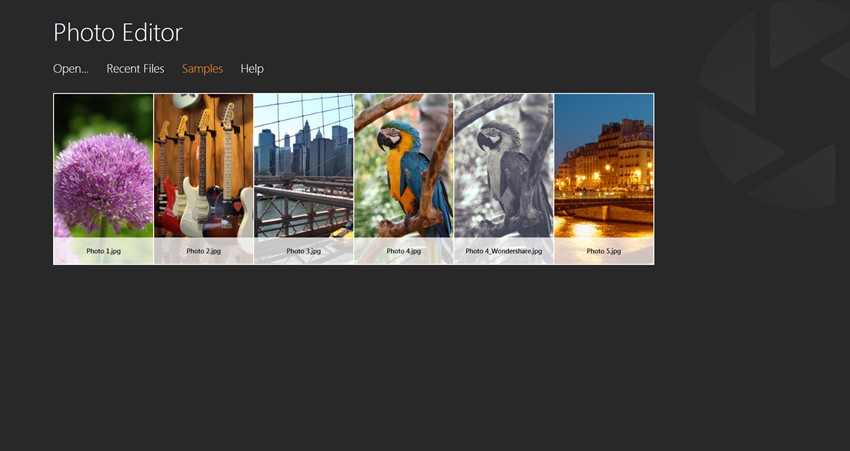
Step 3: Apply Filters like Instagram Filter
Following that , add filters like Instagram Filter to it and make it ready to be posted on Insta, as a "Story" or "Post". Go to the "Effects" module on Fotophire and skim through the list of filters. Pick what meets your Instagram post requirements and then select it. If you want to crop or resize the image, tap on the "CROP" tab , select the size specifications,then hit "Crop" button to confirm.

Step 4: Export, Print, or Share the picture
Following the above , it is ready to be posted on your social media account. You can save the image after editing it by tapping the "Save" button from the top menu. After saving the image, browse your computer folders and pick the edited picture to post it on Instagram. Also, you can directly post the photo on Facebook using the "Share" icon and then share it on Instagram as well.
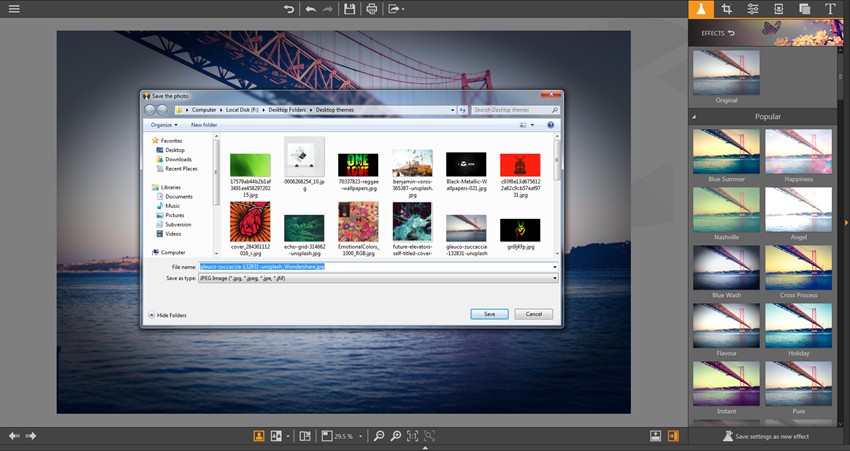
Part 2. How to Use Instagram Filters on Your Mobile
Though Instagram has build-in filters ,When it comes to using Instagram filters on your photos by using your mobile, we still may think of some apps like Photorect , which offers a beautiful range of filters and effects. This photo editor app is available on Android and acts as a photo collage maker too. It helps you upload photos on Instagram after applying a range of filters and squaring them up to match Insta-specific size and dimensions.
5 key features for Photorect
- Have subtle or dramatic, artistic, color rich, or attractive black and white filters for your Instagram pictures in few clicks
- 16 different font styles to add text on image as well as resize, change color, rotate, or add shadows on texts
- Make use of textures and add the feel of nostalgia and vintage to your Instagram photos.
- Don’t have to crop your images and miss the desired parts of a photograph while uploading to Instagram
- Could save photos in phone using different dimensions
How to Get Instagram Filters with Photorect
Step 1: Install "Photorect" from Google Play Store on your mobile and launch the app. You can either click a picture using the filters or apply filters later as well.
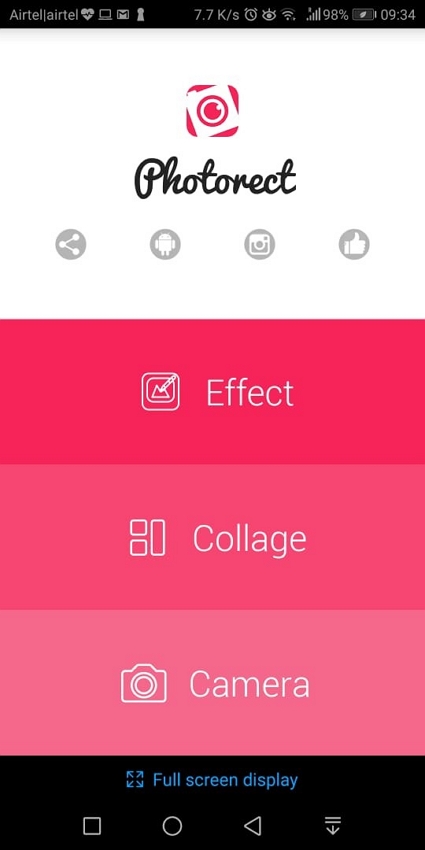
Step 2: Tap on the "Effects" tab from the App interface and then click on the 3 horizontal bars on the top-left corner. Now, pick the desired folder and click on the photo you want to edit.
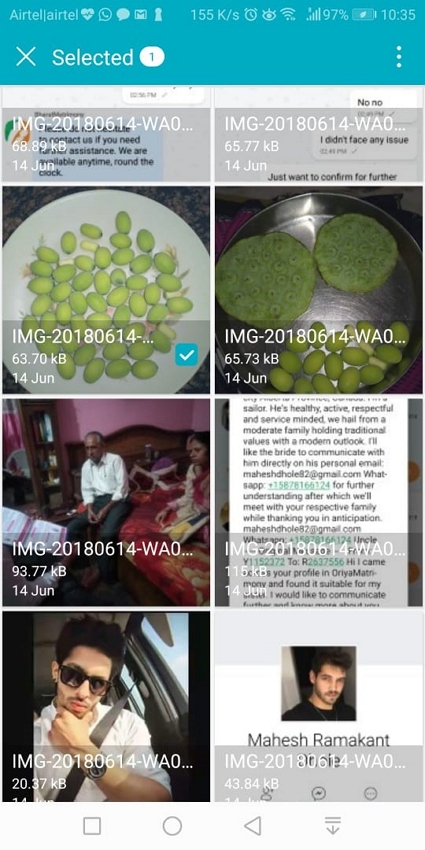
Step 3: When the image opens up, you can see a "Tick" mark, tap on that. Then you will get the option to rotate, crop or add different frames to the image. Pick anyone if you want or simply click the arrow from the top-right corner. Now, you need to use the Instagram filters and then tap the arrow mark again.
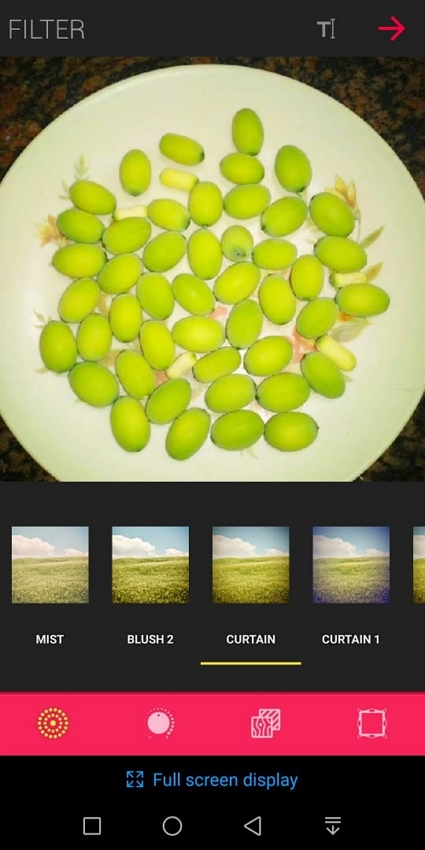
Step 4: Then it will show you to upload to Facebook/Share on Instagram/Save to SD Card. Tap on the "Share on Instagram" button. Now, a lot of hashtags will be added automatically to the photo. You can keep them or discard by unchecking the "Popular hashtags" option.
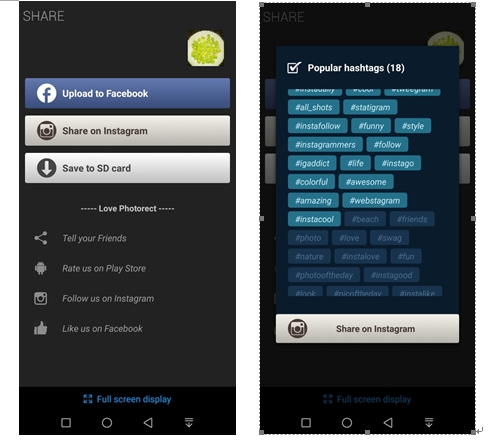
Step 5: Click on "Share on Instagram" button here and you will be prompted to choose between "Feed" (for post)/"Stories" (Instagram Stories). Select any of them and then hit "Just once".
Note 1: For "Instagram Stories" tap "Send to" button on the bottom-right corner and then click "Share". Confirm by hitting "Done".
Note 2: For normal Instagram posts you can tap the arrow on the top-right corner, and then again select a filter or ignore it. Then tap "Next" and add a caption, before posting the photo and hit "Share".
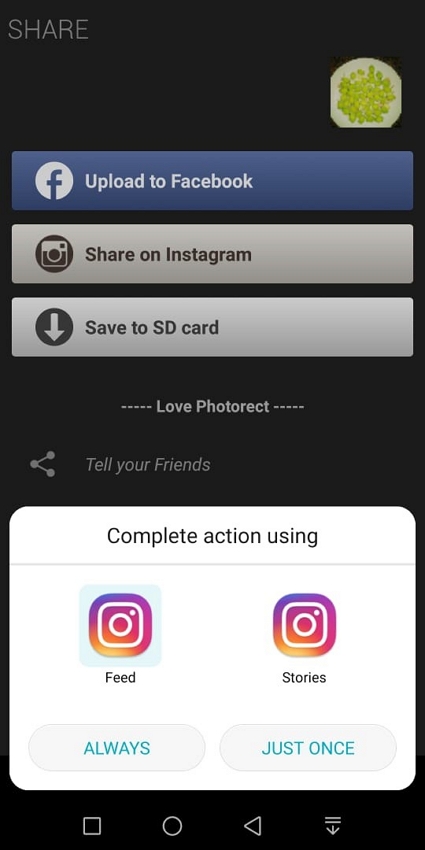
Part 3. Tips & Tricks about Instagram Filters
Well, understanding how to use Instagram filters is awesome, but knowing the quick tricks and tips would be icing on the cake. Here we have picked the 5 best tips and tricks about how to use the Instagram filters.
Tip #1: Though, using Instagram filters have an edge over other features on Instagram, you can’t ignore the power of hashtags. Use appropriate "#" hashtags and get discovered by your target audience to get more exposure.
Tip #2: Add locations to your photos on Instagram, if you are promoting a brand, product or services. Doing so will help you geographically target your audience or consumers.
Tip #3: Use filters that enhance your photo, it carries a message to the audience. Along with filters, ensure to add the right caption for your photo as well as text on copy.
Tip #4: Do maintain the image ratio and specifications to meet the standards of Instagram while posting a photo or sharing it as a story.
Tip #5: While using the filters, make sure to select the appropriate filter according to the picture and the occasion or purpose you are using it for. Crop unnecessary parts from the photo but ensure not to spoil the message in the end.
