How to Use the Free Picasa Photo Editor for Windows7
Everyone loves to have fun by editing the clicked pictures. Let us explore an optimum photo editing tool from Google which is titled as Picasa. Make necessary changes in your image using the controls provided in the app. Just get ready to learn more about this fabulous Picasa Photo editor for windows 7 in this article.
- Part 1. How to Use Free Picasa Photo Editor for Windows 7
- Part 2. A Better Picasa Photo Editor Alternative
- Part 3. Other 5 Free Picasa Photo Editor Alternative for Windows 7
Part 1. How to Use Free Picasa Photo Editor for Windows 7
As the term "Free Picasa Photo Editor" sounds that it is a free tool and you need not have to pay to enjoy its full version. Ease integration with the online activities and you can integrate the edited images in your social account very easily when compared to other tools in the digital market.
5 Key Features of Picasa Photo Editor
- Create a Movie with your edited photo collections along with your favorite music track.
- Design an awesome collage with the images .
- Alter the image quality and improve the overall appearance of the image.
- Compose a photo album and arrange the images optimally .
- Seamless batch editing option .
How to Use the Free Picasa Photo Editor for Windows 7
Take a quick look at the working procedure on the sophisticated tool Picasa photo editor for windows 7.
Step 1: Download the tool from the official website of Google and install to explore its features.

Step 2: Choose your desired image which has to be edited for better results.
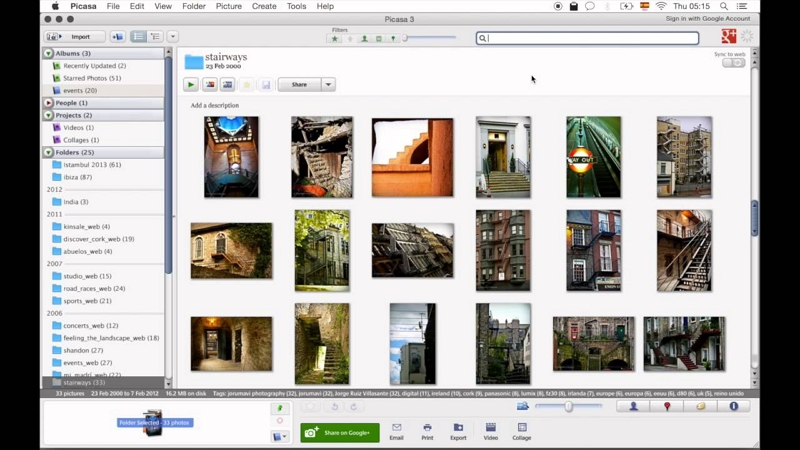
Step 3: Adjust the color in your image to obtain a unique look .

Step 4: Create a collage using the built-in controls.You can edit the images by altering the basic values like color, brightness, size etc. You can also work with the advanced setting in the image by making use of Picasa Photo editor.

Tips or Tricks When Using Picasa Photo Editor for Windows 7 Computer
- Make use of the search option to identify the right picture. You can filter the search using the color parameter.
- Customize the editor window by adding your favorite controls at the bottom tool bar. It is highly recommended to add frequently used feature for ease reach out.
- If you want to make similar changes with the collection of images then make use of the "Batch Edit" option to complete the process quickly.
Part 2. A Better Picasa Photo Editor Alternative
A better alternative which catch up with similar features of photo editing is none other than an extraordinary tool titled as Wondershare Fotophire Editing Toolkit. It is an incredible editor compatible to windows and assists in achieving a perfect image. It is great tool available as a trial version in the form of package. This editor tool also includes cutter and eraser to enhance the quality of the image.
- Enables you to apply more than 200 effects to your photos to make them better.
- Crop or cut pictures to the size to meet any of your need.
- Help you to remove any unwanted objects from your photos.
- Allow you to use the Creative Blur to refocus your photos in a click.
5 Key Features:
- Supports wide range of image formats.
- There are more than 20 blend modes are available to improve the overlay features.
- Save frequently used controls as presets and identify the controls easily while working on other images.
- Amazing collection of Textures .
- In the Photo Cutter platform there is an availability of Photomontage which is used to replace the background with stunning built-in templates.
How to Use Wondershare Fotophire Editing Toolkit for Windows 7 Computer
Let us elaborate our discussion in learning the strategy of editing the images on a user friendly environment.
Stpe 1: Download the Wondershare Photo Editing Toolkit for Windows 7 and install the app by following the guidelines. Trigger the icon and select "Photo Editor". Load the desired image to be editing using the "Open" option.
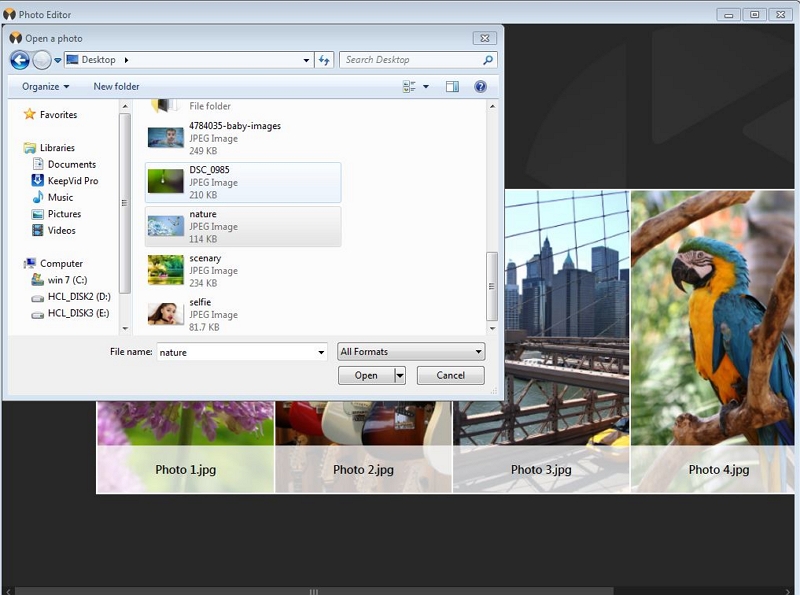
Step 2: Edit the loaded image using the "Creative Blur" option to focus on a specific area. Here the butterfly has been focussed.

Step 3: The frames offers a finishing touch to the edited images. Include frames by tapping the "Frame" menu at the right top of the screen.

Step 4: Now, let us play with the "Adjustment" feature to bring about miraculous changes in the loaded image. In the "Adjustment" menu change the value of "Saturation".
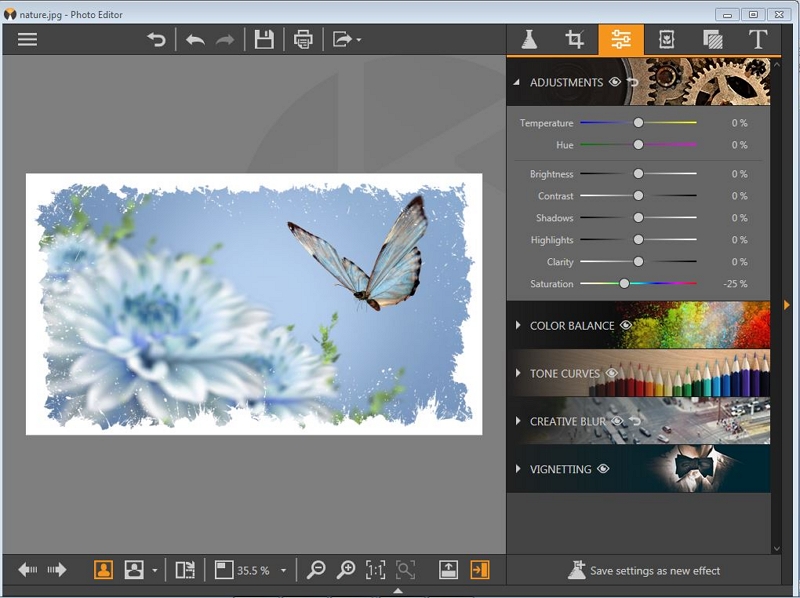
Step 5: You can continue by altering the "Brightness" option.

Step 6: Followed by varying the ‘Hue’ level in the image.
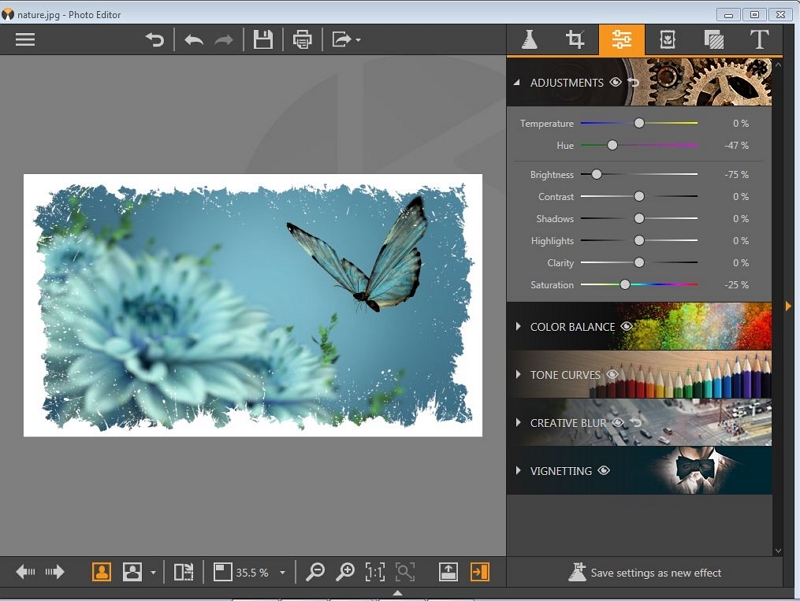
Step 7: You can also try out varying the ‘Temperature’ value.
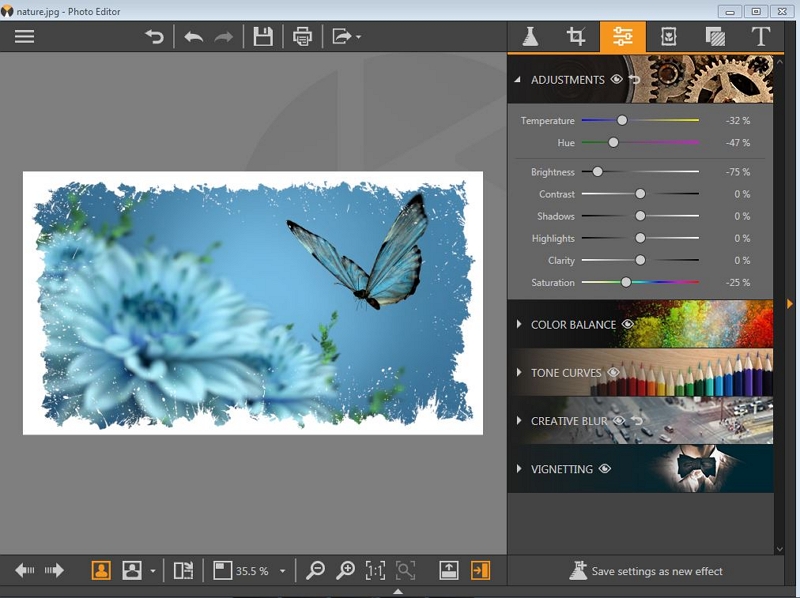
Step 8: At last apply your desired effects on the image using the "Effect" menu.

Part 3. Other 5 Free Picasa Photo Editor Alternative for Windows 7
If you hunt for a photo editor tool for windows 7 you will end with good collections of software to enhance your images flawlessly. Most of the photo editor tool compatible with windows 7 will be very simple and flexible to work on the platform without having any prior knowledge about the photo editing arena.
1. Photoscape Portable
URL: http://www.photoscape.org/ps/main/index.php
The Photoscape Portable photo editor is a free version for Windows 7 and it can be downloaded easily without any issues. There is availability of unique tool collection such as color picker, RAW converter, file renamer etc. Utilize the tools optimally to improve the quality of the image.
Pros
- This tool edit raw images successfully .
- Possible to create animated images .
- The splitter feature aids in cutting the images into many pieces.
Cons
- The changes in the image due to editing get updated slowly .
- The User Interface seems to be little confusing .
- Difficult to identify the working of the controls.

2. Corel Paint Shop Pro
URL: https://www.paintshoppro.com/en/
Paint Shop pro is a powerful tool from Corel. This platform supplies enough controls to feed your creative ideas without any compromises. The images can be easily edited and saved in your drive effortlessly. You need a lot of time to explore this tool completely.
Pros
- Fabulous collection of filters.
- Effective technique in removing the red eye from the images.
- The layers are really extraordinary.
Cons
- It takes long time to install the app.
- Initially getting confused with the controls listed in the editor screen.
- You have to create a Corel account to install this tool.
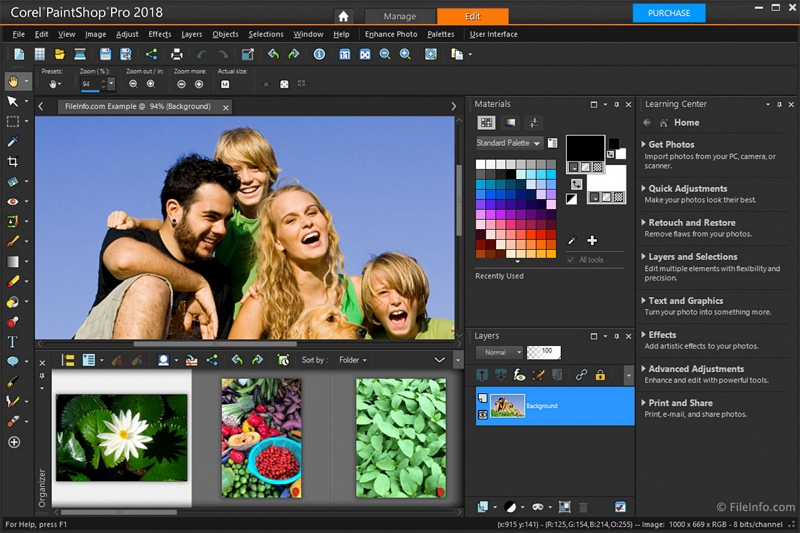
3. Fotor
A best photo editing platform which is suitable for both the beginners and professionals. The enthusiastic professionals have great fun and gain a learning experience while working in this platform. You will be able to create collage and optimized images quickly using these effective tools.
Pros
- Connect with the online Fotor community to explore the tool professionally.
- Unlimited collections of filter, styles etc.
- You can find out daily updates in the photo filters, frames and fonts etc.
Cons
- The edited image cannot be printed. You can save it as a soft copy.
- You will encounter issues while saving the edited file .
- Fixed aspect ratio while creating a collage images.

4. Photo! Editor 1.1
A basic photo editing software with primitive tools. Carry out simple functions like color optimization, red eye removal, cropping etc effectively using this tool. You can work on the selfie images and remove the imperfections on the skin to acquire elegant appearance.
Pros
- This editor assist the newbie to start their journey in the photo editing field.
- Very simple editor with easy to use feature.
- Possible to implement morphing effects.
Cons
- Only basic version of tools are available to edit the images.
- This app does not meet the expectations of professionals .
- The built-in design of this photo editor is outdated.

5. Photo Booth
URL: https://photo-booth-for-windows-7.en.softonic.com/?ex=CAT-752.1
It is an addictive software to have fun with the web cam. This photo editor also works well in the Mac platform. Make use of the tools effectively to obtain desired results.
Pros
- Better integration with the social media.
- No need to install. This app works if you have Adobe flash player and webcam.
- You can apply the effects on the webcam and view the changes in real time .
Cons
- Not suitable to edit video files.
- Few of the controls in this platform seems to be inactive sometimes.
- It is really challenging to apply the effects on the image.

Conclusion:
Choose appropriate photo editors for Windows 7 and edit the images precisely. Make use of the Picasa to design awesome works with edited pictures. If you want to create exceptional and impressive pictures then go for Wondershare Fotophire Editing Toolkit. It is an amazing tool for amateurs as well as professionals. Explore the exciting features in this toolkit and save the unique edited images for future reference.
