How to Use Cut Paste Photo Editor for PC
If you are fun loving person and love editing photos, then you might be looking for the software that can help you in modifying the photos with ease. Now, there are software using which you can swap faces, replace and remove backgrounds and can also remove people from the pictures. One such software that offers you a range of features is Cut Paste Photo Editor. It is available for PC as well as for app. Image customization is easy with his software. Here in this article, we are going to educate you on how to use cut paste photo editor for pc.
Part 1. Cut Paste Photo Editor Review
Cut paste photo editor is a software that allows you to customize the images. You can cut a portion or whole image from one picture and paste it on the other image. The application is user-friendly with smooth cutting and pasting process. This software can easily be used by the beginner as it does not require any expertise. All the options are listed on the screen and you can use them by the click of a button.
5 key Features for Cut Paste Photo Editor
- The software allows quick and easy cropping of the images, which can easily be superimposed on any other image for the desired output.
- There are advanced editing tools. Using which you can give a real like feel to the image. You can even change the background using the editing tools.
- There are custom shapes for cropping the images.
- Making collages using the software is also very simple. You can also add several effects like stickers, write text and draw objects to give it a personalized effect.
- There is a feature called replicated mirror that allows you to get several copies of the image pasted on the background.
Step 1: when you launch the software, you find a gallery button, click on it and select the picture which you need to modify or edit.

Step 2: Now, you need to select the crop option to select the portion that you need to cut out from the photo.

Step 3: Next, click the continue button and you will automatically get the processed image on the screen.

Step 4: Following that, click on background image and select the background that you wish to add to your image to customize it. You can adjust the contract and effects button to adjust the contrast and add several effects to the image.

Step 5: Finally, you can save the changes and get the image that you wanted to get.

Part 2. Another Method to Cut and Paste Photos on PC
Easy-to-use-software to cut and paste and modify the photos is Wondershare Fotophire Editing ToolKit. It offers a highly interactive and user friendly interface allowing the people to edit the photos and provide them a professional touch in a click of a button. You will be amazed to see the effects that you can apply using this software. In addition, you can also change the background and also remove the unwanted things from your picture without any training.
- Enables you to apply more than 200 effects to your photos to make them better.
- Crop or cut pictures to the size to meet any of your need.
- Help you to remove any unwanted objects from your photos.
- Allow you to use the Creative Blur to refocus your photos in a click.
5 Key Features:
- The user interface is really interactive with easy to navigate tools.
- With 200+ effects available, you can edit the pictures in several ways.
- You can remove the background of the image and set it with your desired background.
- If there is something that is hampering the beauty of your image, you can also get rid of it using the software.
- It is available for Windows and mac devices and users can also get the app on your smartphones to enjoy hassle free image editing.
How to Use Fotophire to Cut and Paste Photos
Stpe 1: Install the software and launch it on your system, now, select the Photo cutter option. This option allows you to cut out the background of the image and insert a background of your own choice.

Step 2: Next, open the photo in software that you wish to edit. You will see the editing tools at the tight side of the window. From there select the option"Cut out".
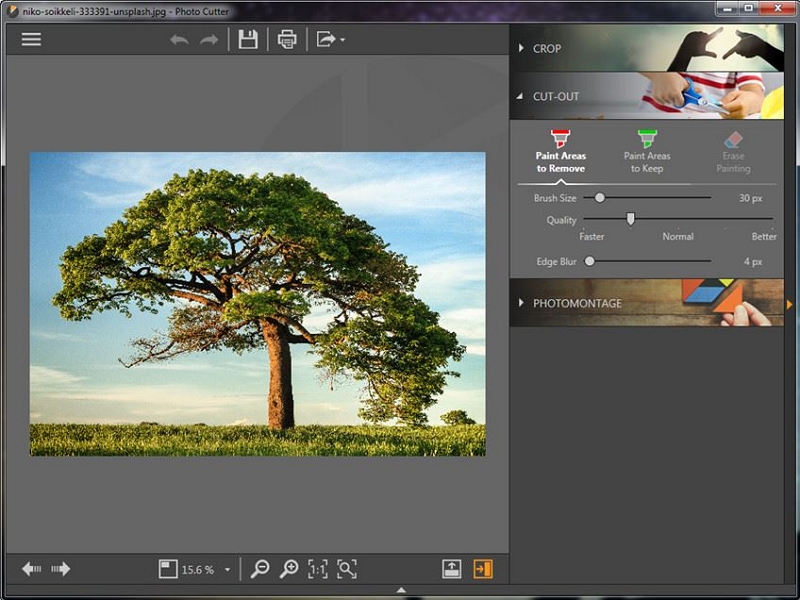
Step 3: Following above, you need to make the settings for cut out. The several options that you can use are quality tool, edge blur tool and paint brush tool. Using any of these tools, you can define the areas that you want to cut. If you use the brush tool, there are 2 colored brushes, red and green, red marks the area to be removed and green the area to be kept. You can clear the area using the eraser.

Step 4: The edge blur tool blurs the defined area of the image. By dragging the slider to a higher limit, you can make the image more blurry.

Step 5: The final step involves saving the image to save the changes made in the image. Now, you will get an image with a transparent background in which you can add a background of your choice and apply further effects.

Conclusion:
Though, there are many softwares available that you can use to cut and paste the photos to get them a unique touch and personalized effect but Fotophire editing tool kit is the best as it can be used by anyone. The editing is not a complicated process and you can get all the tools.
