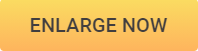All Ways to Make a Picture Higher Resolution
Changing an image from the low resolution to the higher resolution simply means to change the pixels and increase the photo pixels per inch. Another thing depends on that what type of software or app you are choosing to do this task. This task can be completed using some photo editing apps like Photoshop but they are not much easy to use. We have shortlisted some nice ways about how to make a picture high resolution with ease and pocket friendly. In this article we will learn about these ways today.
- Part 1. Make a Picture Higher Resolution with Fotophire Maximizer
- Part 2. Make a Picture Higher Resolution with Photoshop
- Part 3. How to Make a Picture Higher Resolution on Mac
- Part 4. How to Make a Picture Higher Resolution with Mobile Device
- Part 5. How to Make a Picture Higher Resolution Online
- Bonus Part. A Recommended Way to Make a Photo Slideshow

Part 1. Make a Picture Higher Resolution with Fotophire Maximizer
If you search over the internet there are hundreds of tools available with the compatibility of maximizing photo size or make a picture higher resolution but Wondershare Fotophire Maximizer is best from all of them. The reason is the output quality of this program and features of toolkit. This program is fully featured and provides you powerful photo editing and maximizing tools to maximize photo sizes with the high quality resolutions.
- Zoom pictures to 1000% without pixelation and blur.
- Enlarge photos for print projects.
- High res close-ups on any details from your photos.
- Correct low-light photos with one click.
Key Features of Fotophire Maximizer
- It supports maximizing the photo sizes up to 1000% by with the original image quality.
- You can change the photos size according to width & height, megapixels, resolution and many more aspects.
- It enables you to adjust the saturation and white balance of the images as well.
- Supports drag & drop images for making higher resolution photos.
- Preview the photos in the real time while enlargement.
How to Make a Picture Higher Resolution with Fotophire Maximizer
Step 1:
Open the program on the windows OS after installation and click the “Photo Maximizer”.

Step 2:
Open the photos from the computer in next windows by clicking on “Open” button or drag & drop photos.
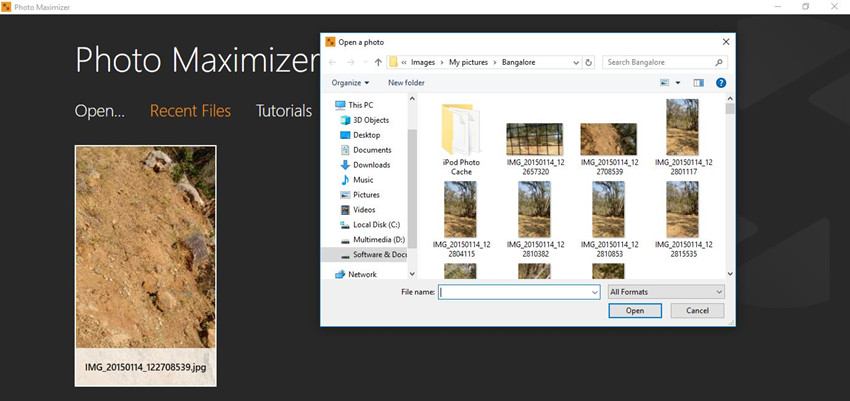
Step 3:
Now this is your high resolution photo making windows. To increase the sizes of photo choose height & width under the label “Maximizer” in next to “Define”. After increasing the photo height & width now increase resolution of the photo. It will maintain the original quality of image. This is the simplest solution for how to make a picture higher resolution on the windows OS.

Part 2. Make a Picture Higher Resolution with Photoshop
Photoshop is not only the name of image editor even it is a standard for editing photos. This image editor software enables you to edit the photos very quickly on your computer. Using the Photoshop you can draw whatever the thing you can think in your mind. This software comes with hundreds of filters, effects, brushes and many more image editing tools. Using this software you can work on the layers which are simply not available in any other program. About image resolution let’s see about make image higher resolution here in this guide.
How to Make Photo High Resolution Using Photoshop
Step 1: Run Photoshop on your computer and add the image which you want to make higher resolution. To make image higher resolution click “File > Open” button then you will see a browse window to browse the file from system. Choose the image from computer here.

Step 2: Now click on “Image” menu from the top list of items and click to “Image Size” option.

Step 3: Now from the image size menu under pixel dimensions enter the bigger values in the Height & Width to increase the photo size. Finally press “ok” button to save the changes. That’s it. This is the way to make picture higher resolution using Photoshop.
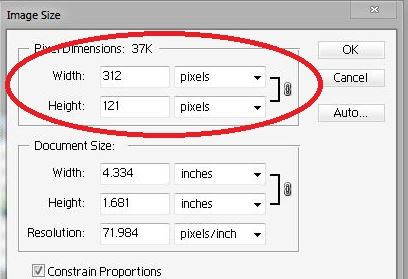
Part 3. How to Make a Picture Higher Resolution on Mac
GIMP is a free and open source photo editing program which also allows you to make high resolution photos on the Mac. There are many other features available in this software which is totally free to use. This application is available for Linux, Mac, Windows and many other operating systems and easily solves the issue how to make a higher resolution image on Mac or any other operating system without any cost. Let’s see now how to make a higher resolution image using this software on Mac.
How to Make a Higher Resolution Image on Mac
Step 1: Go to the official site URL given above and download the setup then install it. Now click “File > Open” then choose image from the system to make picture higher resolution. After adding photo go to the “Image > Print Size”.

Step 2: In this dialogue box choose the output height & width of image. If it is not there in the inch the click the dropdown next to “Height” can choose “In”. Under label “Resolution” enter the desired resolution value in the boxes next to “X Resolution” & “Y Resolution”. Now click on “ok” button and your photo size resolution will be there in higher quality now.

Step 3: Now your resolution is changed and it is there in the high quality take large print outs. This is the best way to make photo high resolution on Mac OS using free GIMP software.

Part 4. How to Make a Picture Higher Resolution with Mobile Device
Photo & Picture Resizer app is an Android app for the Android mobile device which allows you to increase or decrease the size of images. With the size you can also increase or decrease resolution of the images. This app is very easy to use and another thing is totally free of cost. It works on Android 4.0.3 version or later Android devices. This photo resizer app automatically saves the resized photos in the separate folder on your Android device internal memory.
How to Make Picture Higher Resolution Using an Android App:
Step 1: First open the app on your Android after installing it and choose photos from your Android mobile.

Step 2: Now you need to select the output dimension. You can choose from preset or choose “Custom” to enter your own dimension manually.

Step 3: Now the app will automatically make the image higher resolution according to the entered values. That’s it.

Part 5. How to Make a Picture Higher Resolution Online
Wondershare PixCut is a free online image resizer website that works in the web browser and adjusts the image size, resolution in the browser directly without any external software or app installation. And you are allowed to Make a picture higher resolution with one click. This is a very easy-to-use website let’s see how to make a picture higher resolution online.
How to Make a Picture Higher Resolution Online
Step 1: Go to the official home page of the PixCut website choose “Tools” and click on Enlarge Image.
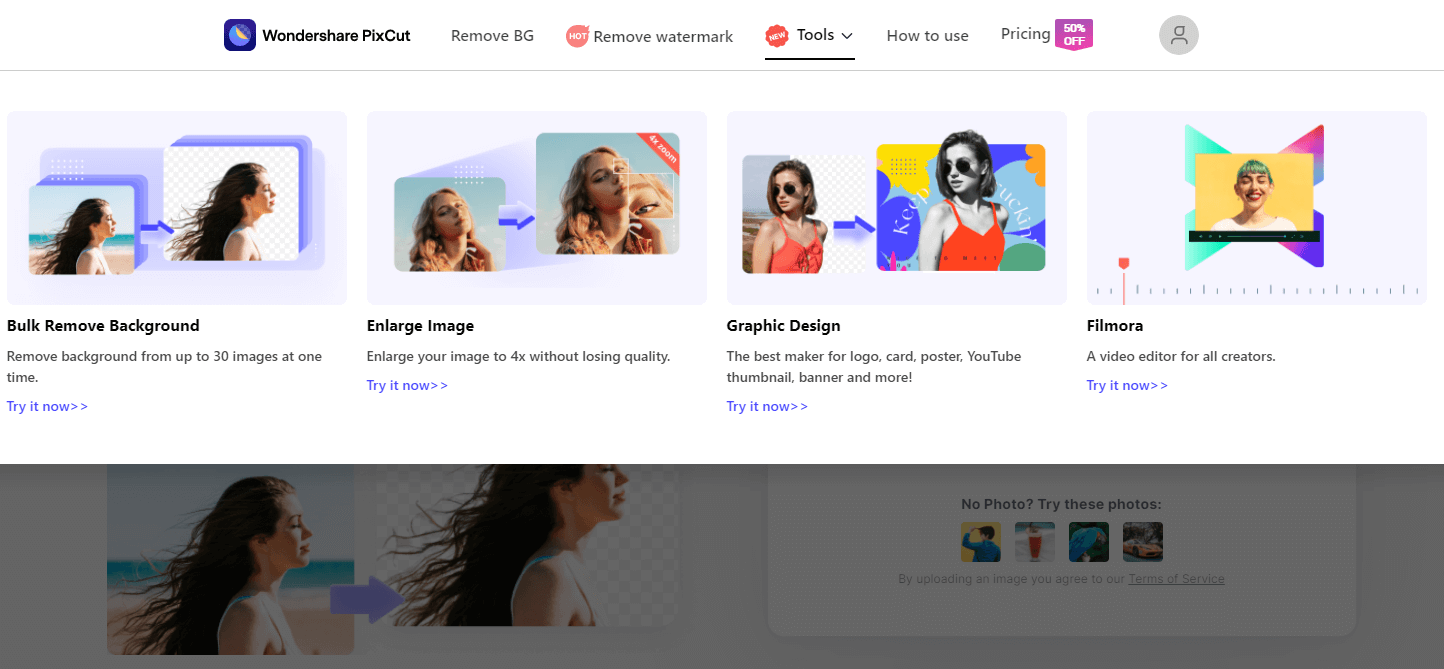
Step 2: Upload the picture that you want to make it to a higher resolution.
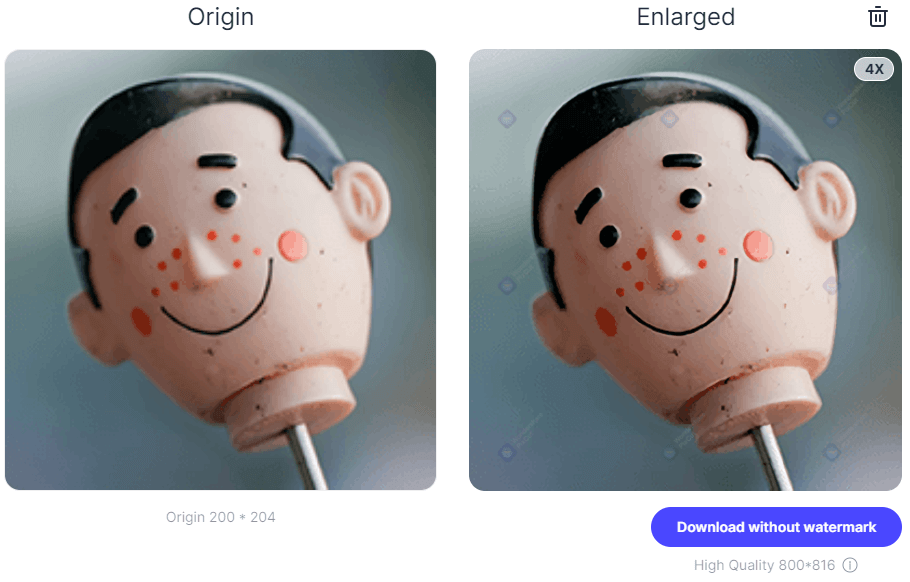
Step 3: As soon as uploading is finished, PixCut will automatically enlarge the image without losing quality. Now, all that’s needed is to download the resulting image.

Bonus: A Recommended Way to Make a Photo Slideshow
After editing the photos, you may want to share the photos with your friends or families. However, sharing a lot of photos is very troublesome and may cause the loss of your pictures. At this moment, you can make a photo slideshow video, then you'll only need to share a video copy, and don't have to worry about losing photos. How to Make a slideshow of your photos? In fact, you can use Fotophire Slideshow Maker, an easy-to-use yet powerful slideshow maker program, to help you make a photo slideshow in seconds. This program provides fatastic templates for you to make slideshows. In this part, we're going to introduce how to make a photo slideshow with the help of Fotophire Slideshow Maker in detail.
- Make an excellent slideshow with 3 simple steps.
- Create slideshows with 26 helpful templates.
- Share your slideshow video to YouTube with one click.
- Save your slideshow video for mobile or to computer easily.
How to Make a Photo Slideshow with Fotophire Slideshow Maker
Step 1. Add Photos into Program Window
Download and install Fotophire Slideshow Maker on your computer, then start it. Now you'll see the main interface of the program, and you can add photos to the program with 3 methods: Drag and drop the photos into the program; Click the big + button in the center of the program window to add photos; or click Add Files button at the upper left corner and then choose Add Photos or Videos.
Please note that after adding the photos into the program, you can edit the photos with the helpful editing feature in the program.
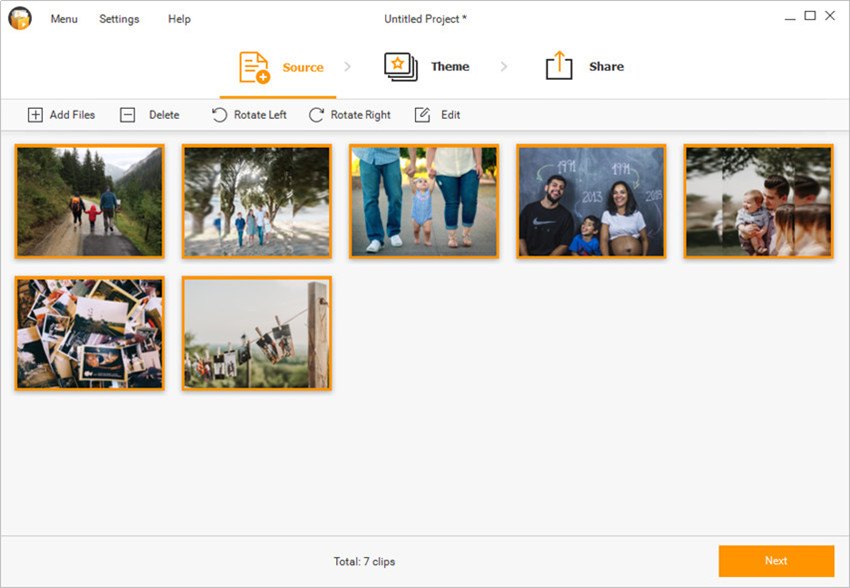
Step 2. Select a Theme for Your Slideshow
When you have added the photos into Fotophire Slideshow Maker, you can click the Theme button at the top of the program window to enter the Theme section. You can also click the Next button at the lower-right bottom of the main interface to enter the Theme section.

Step 3. Save or Share Your Slideshow
Click the Share button at the top to enter the Save or Share section, or click the Next button at the lower-right bottom to enter this section. If you want to save the slideshow to your computer, you only need to select a video format as output, and choose a target folder, then click Save to save the video to your computer. If you want to share the video to YouTube, you'll need to log in your YouTube account first, and then you can share the slideshow to YouTube directly.
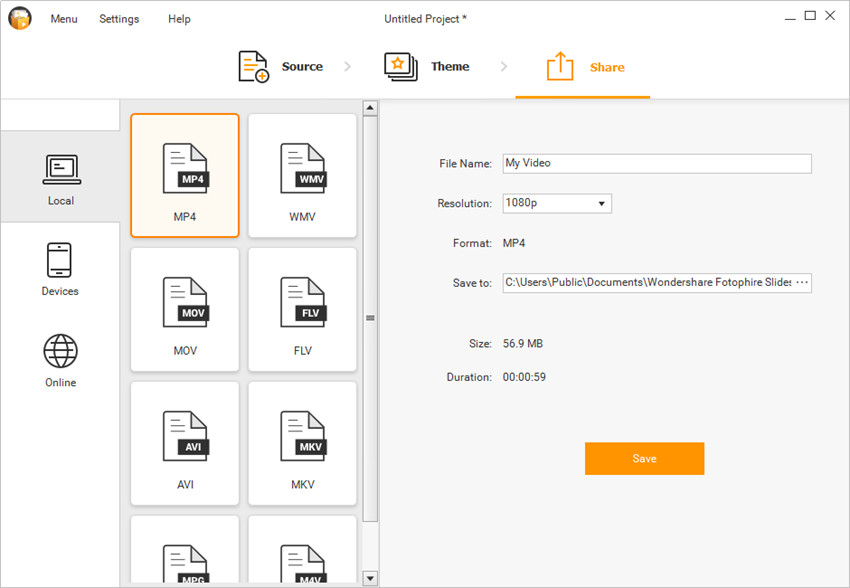
With the help of Fotophire Slideshow Maker, you're able to collect your photos and turn them into a great slideshow easily.
Conclusion:
These are total 5 ways which enables you to make the higher resolution images without any issue. These all ways can help you a lot but if you are looking to make picture higher resolution online then you can easily use the online website. Before using any way make sure you don’t lose the original quality. If you want to know about the perfect way then you can use Fotophire Maximizer program because this program will not the original quality of your photos.