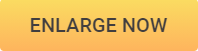Helpful Solutions to Increase Image Resolution with & without Photoshop
Photos are the best medium to communicate with others in an impressive way. Photos can be published digitally or you may need to get the print outs. When you are working with photos, many times the original photos are not as much interesting and engaging. They are required to be resized to increase its resolution so that they can look impressive and clear. Your photos in the low resolution can be due to the low quality of camera or low lighting or wrong image size. When you upload those photos on some websites or you need to print them, their pixels can get distorted which can turn the picture blur. Thus, you are required to increase resolution of images to get the best impression on others. Photoshop is a well-known and the most effective tool for increasing the resolution of your photos. Accessing a guide, you can easily know how to increase resolution in Photoshop.
- Part 1. How to Increase Resolution of Image in Photoshop
- Part 2. Other Helpful Ways to Increase Resolution of Images without Photoshop
- Part 3. Comparison

Part 1. How to Increase Resolution of Image in Photoshop
For creating the high resolution images for the printing purpose or uploading digital images on different types of websites, Photoshop is the best tool. It is the most powerful image editing tool which is helpful in making the pictures better. It offers various types of image editing tools along with the photo resizing option so that you can turn your low resolution images into the high resolution images. Below you will know about how to increase resolution in Photoshop.
Steps to Know How to Increase Resolution of Image in Photoshop
Step 1: Add Image to Photoshop
From the list of menu on the Photoshop window, select “Image”. Now from the drop down options choose “Image Size”.
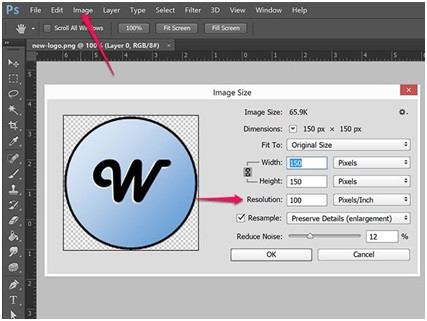
Step 2: Resample Image
If you want to keep the same dimensions of the image then click on the option “Resample Image”. Otherwise, you have the option to keep the overall pixels of the image. In this case, you will have to uncheck the box for resample image. This will automatically change the value of height and width.

Step 3: Increase Image Resolution
If you want to increase image resolution photoshop or the pixels per inch in your image then you have to enter the height and width of the image in such a way that pixels of the image are retained. Finally, click on “OK” to get the images with high resolution.
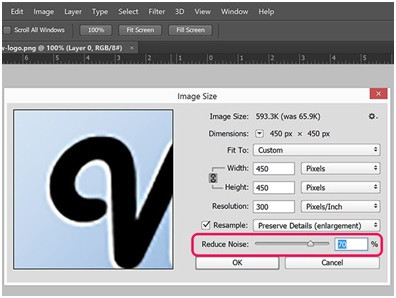
Part 2. Other Helpful Ways to Increase Resolution of Images without Photoshop
If you are not using Photoshop or you are not much proficient with this professional image editing software, then you have the following options to use:
The Best Method. Increase Image Resolution Using Wondershare PixCut
If you wanted to find the best way to how to increase the resolution of an image without using Photoshop then you should try Wondershare PixCut, which helps you Increase the resolution of the image with one click, you can get your resulting image for seconds after you've uploaded your image. You are allowed to get your photo enlarged without losing quality.
Key Features of Wondershare PixCut
- Enlarge your image with one click in seconds.
- Without losing quality.
How to Increase Image Resolution Using Wondershare PixCut
Step 1: Go to the Website
Go to the official home page of the PixCut website. Click on “Tools” and choose Enlarge Image.

Step 2: Upload your Image
To upload an image from your PC.

Step 3: Download the resulting image
As soon as uploading is finished, PixCut will enlarge your image to 400% while maintaining high resolution. Now, all that’s needed is to download the resulting image.
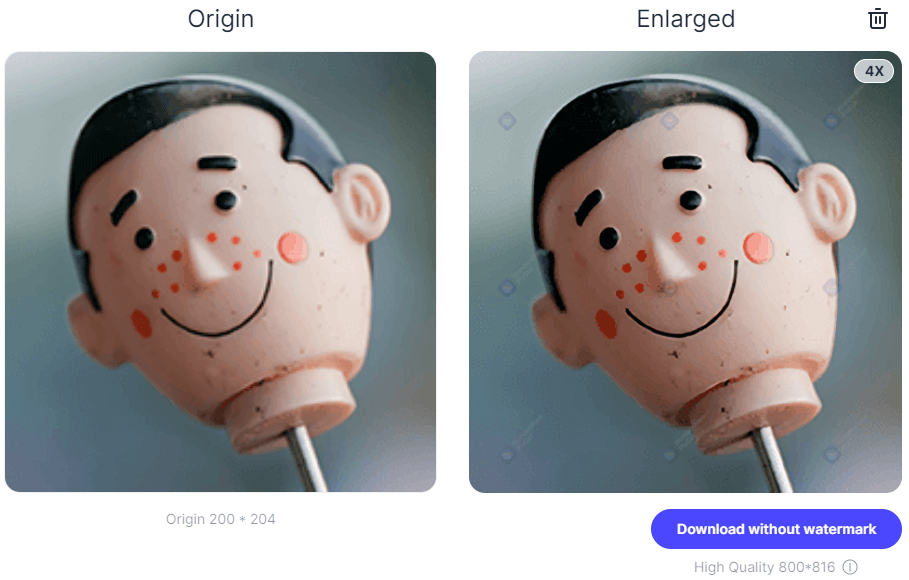

Method 1. Increase Image Resolution Using Fotophire Maximizer
If you are looking for the easiest way to how to increase resolution of image without photoshop then you should use Wondershare Fotophire Maximizer. This is an image editing tool which is helpful in completely transforming the image in the way you want. You can add different types of filters, background, grains and photo frames that make your images impressive. It also gives you a great feature to enhance the resolution of the images to give them an attractive look. Fotophire Maximizer is a product of Fotophire which helps in enlarging your photos up to 1000% without affecting the quality of the images.
- Zoom pictures to 1000% without pixelation and blur.
- Enlarge photos for print projects.
- High res close-ups on any details from your photos.
- Correct low-light photos with one click.
5 Key Features of Fotophire Maximizer
- More than 200 effects can be added to the images. You can add the personalized effect to your images.
- Within few clicks, you will be able to cut the background of the images.
- Any kind of unwanted objects like watermarks, date stamp or any other element from the image can be removed.
- Fotophire focus feature is there to create the focus on an element in the images. This highlights the particular portion of your images.
- It allows the maximization of the images without affecting the quality of the image.
If you are using Wondershare’s Fotophire then you can increase resolution of images without any problems. The quality of the image remains as the original one even if you enlarge it. By following the below mentioned steps, you can know how to increase resolution of image without Photoshop.
How to Increase Image Resolution on PC without Photoshop
Step 1: Install and Start Fotophire Maximizer
Download and install this Fotophire in your computer and install it. Select Fotophire maximize which is present on the bottom of the home page of this software.
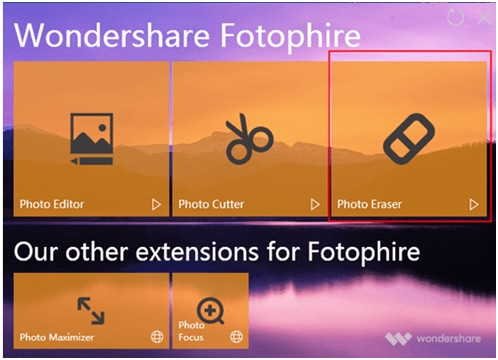
Step 2: Add Image from Your Computer
Import the image which you want to enlarge. Click on open button and select the image from the specific location in your device.

Step 3: Enlarge Image
Click on inverted triangle icon to choose the parameter which you want to maximize. The slider is needed to be dragged below for enlarging the photo.

Step 4: Adjust Parameters of the Image
Adjust various parameters of the images including the length, width and height to customize the resolution of the photo. You can directly change the resolution of the image to make it clearer.
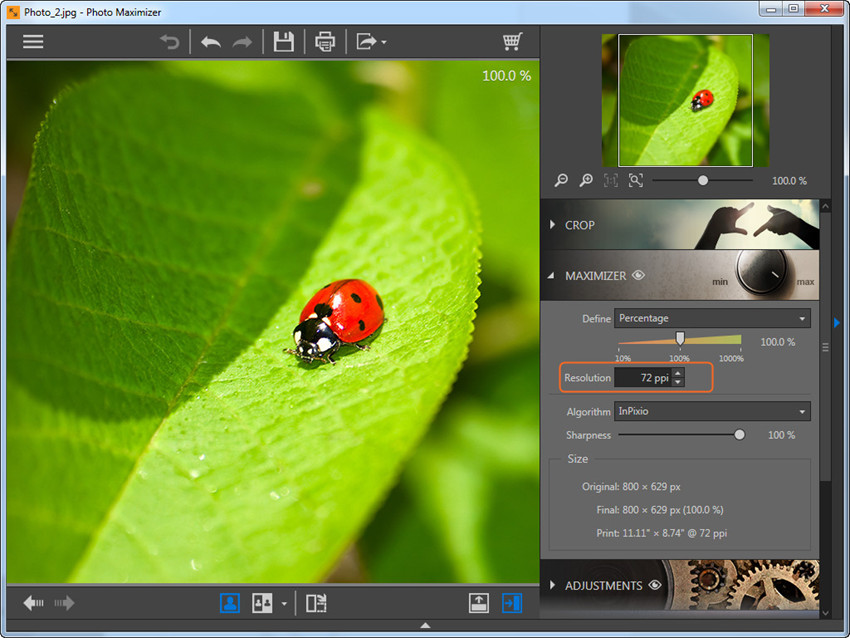
Step 3: Save Changes
Save the changes by clicking on “Save” button.

Method 2. Increase Resolution of Image without Photoshop on Mac
Many people know how to increase image resolution photoshop but when it comes to mac they face trouble. If you are using Mac and you want to increase the resolution of image without Photoshop on Mac then you can try out Preview. It is a by default application on Mac that is used for viewing and editing images and PDFs. It offers various types of editing tools like cropping, color extraction, shape extraction, and rotation tools. Along with these, it also offers resizing tool to adjust the resolution of the images. This helps the users to get the high resolution images.
How to Increase Resolution of Image on Mac without Photoshop
Step 1. Go to the application folder on Mac and open Preview. When it is opened, click on “File” option and then select “Open”. Now locate the image which you want to resize.
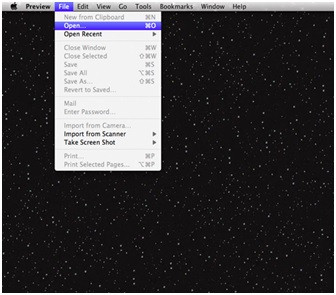
Step 2. When the image is opened, you have to click on Tools option available on the menu bar. From the drop down menu options, select Adjust Size.
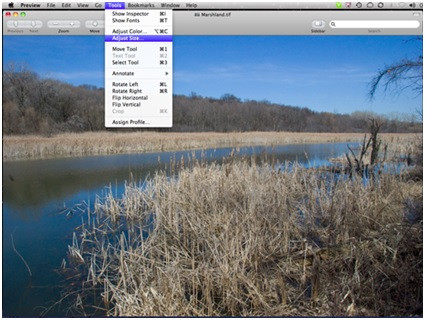
Step 3. A popup window will appear on the screen on which the original size of the image is available. To modify the resolution of the image, adjust the resolution first.

Step 4. Now, you can change the pixel dimensions if you are want your image to be of the desired size.
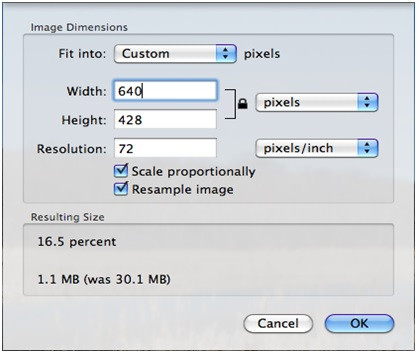
Step 5. Finally, you have to click back on “File” option in the menu bar and then click on “Save as” button to save your edited photos at the desired location with a new name.
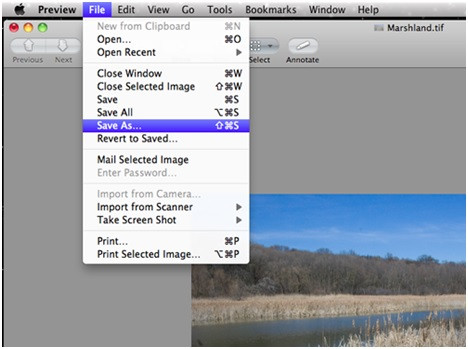
Method 3. Increase Resolution of Image without Photoshop Online:
Images are widely used by the users for online publishing. It is really important for the users that they use the high quality images for online publishing. You are required to use the high resolution images. You can hence look for the online image enhancing tool like Fotojet which can help you to increase the resolution of the image. It is an online image editing website which offers various types of image editing tools to customize the images.
How to Increase Image Resolution without Photoshop Online
Step 1. Get started with editor of FotoJet and open a photo from your computer or any of the social media profile.

Step 2. Select edit option from the menu bar and then click on Resize button which is listed under Basic section. Or you can directly enter the dimensions of the images for which you want to enhance the resolution.

Step 3. If you want to modify the resolution of the image in terms of percentage, check on the box and enter the percentage.

Step 4. Now, click on Apply to get the image in the desired resolution.

Method 4. Increase Resolution of Image without Photoshop on Mobile
Various type photo editing mobile apps are also there which are helpful in quickly enhancing the quality of the photos with the help of some specialized photo editing mobile apps. If you are looking for the ways to how to increase resolution of image without Photoshop, then downloading the Photo Resizer mobile app for editing photos is the best solution. This app allows the users to resize the images according to your choice. It allows you to preserve the photo size in the terms of pixels, centimeters, millimeters and inches.
How to Increase Image Resolution without Photoshop on Mobile
Step 1. Open the app and import the photos stored in your phone or you can get it by taking a photo instantly.

Step 2. Mention the desired output size of the image.

Step 3. With the help of multitude gestures, you can crop the image to get the right size of the image.

Step 4. Finally, tap on the option save, print, send or share image.

Part 3. Comparison
| Name of the program | Stability | Ease of Use | Speed of the increasing process | Time cost of the whole process | User-friendly | Output image quality |
|---|---|---|---|---|---|---|
| Photoshop | Yes | No | Fast | Long | No | High |
| Fotophire Maximizer | Yes | Yes | Fast | Short | Yes | High |
| Photo Editing Website | No | Yes | Slow | Long | Few websites are user-friendly | Average |
| Photo Enlarger App | Yes | Yes | Slow | Long | Yes | Good for Mobile Posts Only |
Conclusion:
Now, you have checked out the different ways by which you can easily resize your photos and adjust their resolutions. You got to know how to increase resolution of image photoshop but out of the above mentioned methods, Fotophire Maximizer is the most helpful tool for improving the resolution of your photos. It provides an intuitive interface which helps in maximizing the photos according to your desire. This is a free image editing tool that is used for desktop and mobile devices with various OS.