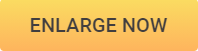How to Increase DPI of Images with 4 Helpful Ways
In this modern world, there are many people who would like to click pictures or take selfies from their smart phone or DSLR camera. Most of the people prefer to capture images and get it printed for the decoration purpose. There are many companies who like to print large banner and use it for promotional purpose. For printing large posters, it is really important that your image must have high DPI so that printing can be done in most efficient manner. DPI is Dots per inch defines the clarity of the print. There are many ways to increase DPI of image.

How to Increase DPI of Image online
Many people do not want to change the DPI of the image by installing any software, most of them like to do the editing of the image online. But you will find that many online platforms could not increase the DPI of your image without losing quality. So, if you are looking forward to increasing the DPI of your image without quality loss, then you can easily do it with Wondershare PixCut. You are also allowed to remove the background of the images and remove unwanted objects from the photos.
Key Features of Wondershare PixCut
- Increase the DPI of your images with few clicks.
-
Without lossing quality.
- Enable to remove background and remove unwanted objects.
How to Increase DPI of Image with Wondershare PixCut
How to Increase DPI of Images online with one-click easily? We are going to tell you how to do it with Wondershare PixCut.
Step 1: Visit the Website of Wondershare PixCut
Go to the official home page of the PixCut website. Click on “Tools”
and choose Enlarge Image, click on the “Upload Image” button, or you
can simply drag or copy an image from a folder from which you wish to increase DPI of image.
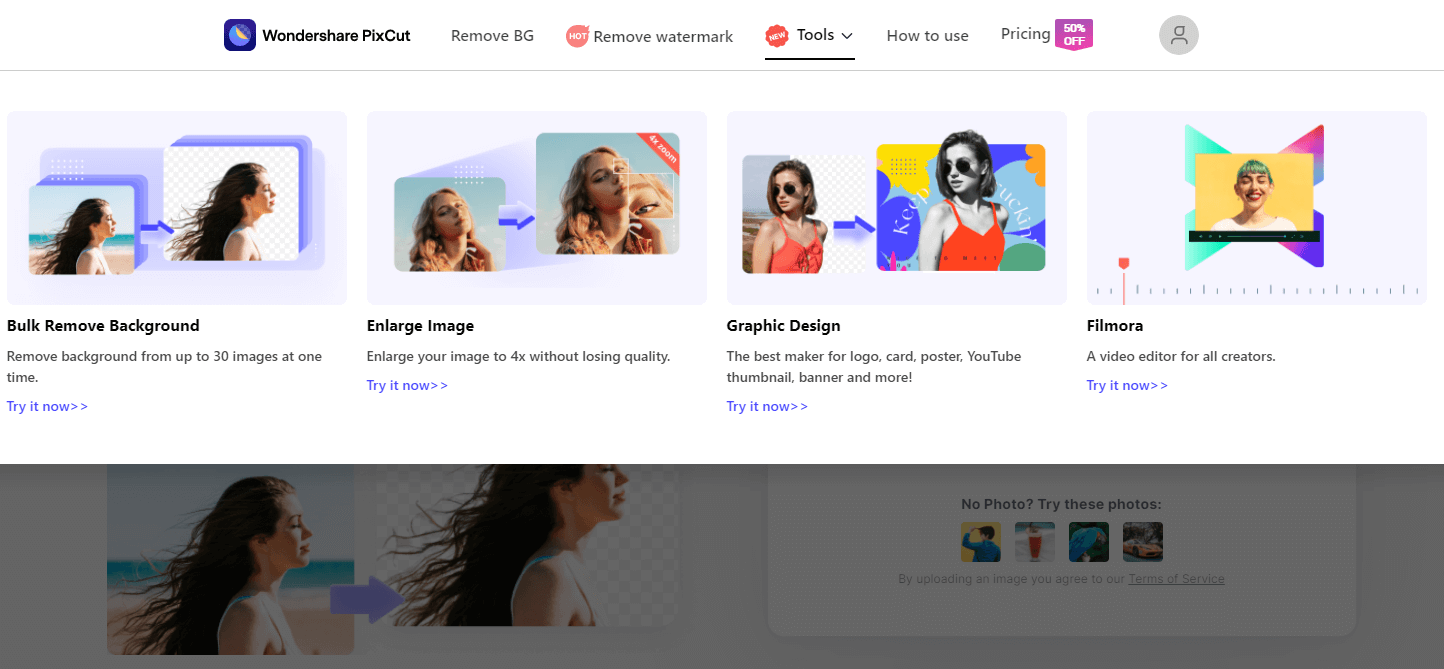
Step 2: Upload and save the resulting photo.
As soon as uploading is finished, PixCut will enlarge your image to 400% while maintaining high resolution. Now, all that’s needed is to download the resulting image.
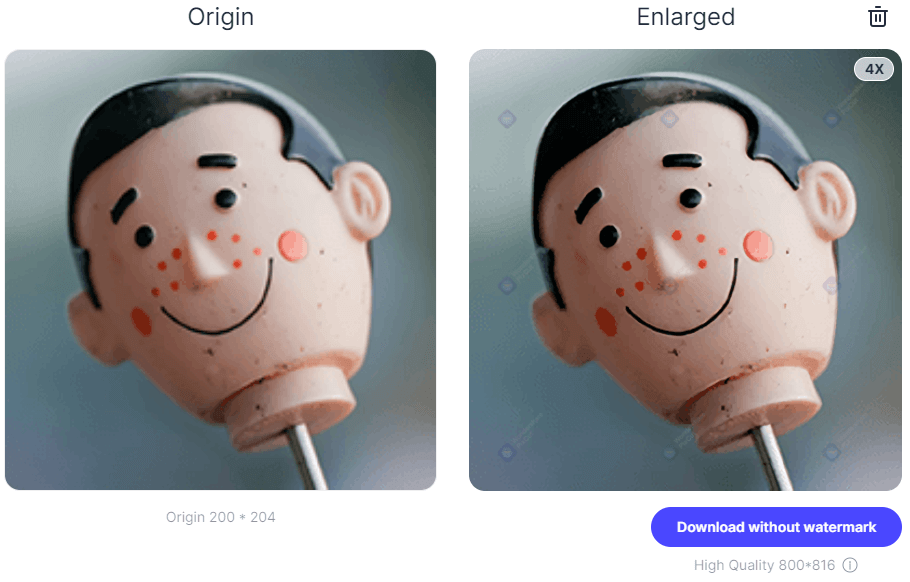

- Part 1. How to Increase DPI of Image with Fotophire Maximizer
- Part 2. How to Increase DPI of Image with Photoshop
- Part 3. How to Increase DPI of Image on Mac
- Part 3. How to Increase DPI of Image on Mobile
Part 1. How to Increase DPI of Image with Fotophire Maximizer
Fotophire Maximizer is one of the best tools for the people who love to get the refined pictures which they can share on their social media accounts and other profiles. This tool is easy to use and comes with a range of features using which you can give a touch up to your photos. There are 3 modules and one can make the desired changes easily. You can erase the objects that you do not want in the photo, crop it just with a single tap, restore the old photos, correct color and add more than 200 effects to the photo.
- Zoom pictures to 1000% without pixelation and blur.
- Enlarge photos for print projects.
- High res close-ups on any details from your photos.
- Correct low-light photos with one click.
Key Features of Fotophire Maximizer
- The program provides you with 8x zoom settings.
- Improved edges for extreme clear picture.
- Large improved DPI photos for better printing.
- Drag and drop user friendly interface for editing.
- Color correction to make the photos more realistic.
How to Increase DPI of Image with Fotophire Maximizer
There are many people who wonder how to increase DPI of image? Well in this modern world, increasing the DPI of the image is really easy with Fotophire Maximizer.
Step 1: Install and Start Fotophire Maximizer
Download the program on your system and install it. After that launch it and add the photograph to the Fotophire Maximizer whose DPI you want to increase. You can simply add it to the program by dragging and dropping it or you can click on open button to add the files.

Step 2: Increase the DPI of the Image
Once the photo is added, you can enter the new desired DPI value into the text box to increase the DPI of that particular picture without even breaking the quality of the picture.

Step 3: Save Changes
Once the DPI of the photo is increased according to your desires, you can finally save your photo and increase the DPI of the picture according to your needs. You can easily download the new image on your system itself.

Extra Bonus: After you used the Fotophire Maximizer to increase the DPI of the images, your images must be in hiqh quality . Under such situation, if you want to further make these images into goog memory and keep them forever. Here there is a solution. Wondershare have released a new product called Fotophire Slideshow Maker. It cuold let you create customized slideshow witn seconds. There are a large number of templates and free music for you to choose according to your desire. Welcome to have a try of it , and you will find many surprise waiting for you .
- Personalize your slideshow with more than 180 templates
- Add 75 built-in tracks or choose music from your local computer to your slideshow
- Save or share your slideshow to social network in one click
- 3 super easy steps to make a slideshow with photos or videos
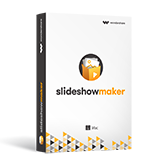
Part 2. How to Increase DPI of Image in Photoshop
How to increase DPI of image is not such a simple task and this is the reason why most of the people prefer to use Adobe Photoshop in order to increase the DPI of their image. Adobe Photoshop is a tool that allows the user to do any type of editing that needs to be done with the photograph. DPI affects the printer resolution as the printer understands dots per inch to print anything on the paper. The standard DPI that is being used these days is the 300 DPI.
How to Increase DPI of Image in Photoshop
Step 1: Import Photos from Computer
Open the Adobe Photoshop that is installed on your system and add the pictures whose DPI you want to increase. You can add the files by clicking on the file tab and select “Open” from the menu. A dialog box will pop out from where you can select the photos whose DPI needs to be increased.

Step 2: Select Image Size Option
In order to increase DPI of image, you need to click on the “Image” tab and select the “image size” option from it. You can make the adjustment and settings that you want to make in the photograph. You can adjust the width and height of the picture according to your needs as well as can increase or decrease the resolution of the picture by entering some value in the resolution box. You can change the value from 72 to 300 in order to increase the DPI.

Step 3: Save Changes
Once you are done with increasing the DPI of your image, you can finally save your picture with the increased DPI on your local computer.

Part 3. How to Increase DPI of Image on Mac
There are many Mac users available these days all around the world. Resizing or increasing the DPI of the image on Mac is also very easy and you can do it on your own without using any kind of photo editor. You can easily resize the photographs one by one and even in bundle with the help of Mac OS. So, if you are wondering that how to increase DPI of image on Mac, then Gimp image editor can help you out with your task.
GIMP DPI Enhancer
Gimp enhancer is a program using which you can easily increase DPI of image on your Mac PC with ease. Changing the size, DPI of the image is very common these days as most of the people want to use the image in their own way. Gimp can help you in increasing or decreasing the DPI of the image according to your needs. The program is very easy to use and anyone can make the changes according to their needs.
How to increase DPI of image on Mac
Step 1: Add Image to the Program
First thing that you need to do is add the files to the program in order to increase or decrease the DPI of the picture. Open the program and click on “File” tab to add the images to the program. Once the file is added, you can click on “Image” tab to access the “print size” option to scale your image according to your needs. The print size option provides you with the default width and height of the image.

Step 2: Adjust Image Resolution
You can easily adjust the width and height of the photograph and can also change the x and y pixels to increase or decrease the DPI of the Image. If you want to increase the size of the image then you need to change the value in the same ratio according to that of the original image. If you want to increase the DPI, then you should increase the value in X resolution and Y resolution box. If you want to decrease the DPI of the image, then you should decrease the value in the X resolution box and Y resolution box.

Step 3: Save Changes
Once you are done with the rescaling your image, you can prefer to click on “OK” button to save your increased DPI image. You can save it on your Mac PC and can use the scaled image according to your needs.
Part 4. How to Increase DPI of Image on Mobile
There are many people who do not want to change the DPI of the image on any PC or laptop. Most of the people like to do the editing of the image on their mobile itself. There are many on the go people who just can’t wait to edit and share their photographs on various social media platforms. So, if you are looking forward to increase the DPI of your image, then you can easily do it with various smart phone applications. There are many such applications available on Google play store as well as on Apple store.
Image Resizer+
Image resize is an application that you can prefer to use according to your needs. It is an image editing app that is made available on Apple store and the iPhone users can easily use this application to increase or decrease the DPI of their picture. These apps will let you easily change the DPI of your image from the mobile itself. You can crop the images, resize the image as well as edit the image easily.
How to Increase DPI of Image on Mobile
Step 1: Start App and Add Image
First you need to launch the app on your iPhone and tap on the photos option that will display all the photos on your mobile screen. You can select the photos whose DPI needs to be altered according to your needs.

Step 2: Adjust Image Resolution
Once you have selected the desired photos, you need to slide the screen to the right in order to bring in the editing menu so that you can resize the picture according to your needs. The app provides you with the facility to resize the picture using two ways, first is by using percentage option, second is by using pixel option. You can adjust the resolution, according to your needs by putting in the dimensions of percentage. Once the value is being fed, the app will resize your image according to those values and DPI of the photos is also changed according to it.

Step 3: Apply Changes and Save Image
Once you have inserted the value for resizing your photograph, then you need to tap on the Resize button to resize your image according to your needs. Tapping the resize button will change the DPI of your image and you can save the photo on your mobile itself. You can also directly share the photographs with other people from your phone itself.

Conclusion:
There are so many options available using which you can change the DPI of the image on windows PC, Mac PC, Android smart phones and iPhones. But the problem is that for each and every platform, you need to use various kinds of image enhancers that can make it easy for you to change the DPI of your image. So if you want to save yourself from all these hassles and complexity, you can prefer to go with Fotophire Maximizer that can easily increase or decrease the DPI of your image for most of the desktop or mobile platforms.