All Helpful Methods to Make a High-Resolution Photo
Today digital cameras click pictures in many different formats. Some cameras can click the photos in the high resolution but some can’t do it. Mostly JPG format is good for both the large and small images but many cameras and mostly all computer or mobile devices can easily recognize this format photos. Let’s say you have some photos in the low resolution and can’t watch them properly then what to do? Don’t worry solution is there that can easily convert the low quality images in the high quality resolution photos. In this article we will have a look at few ways about how to make high resolution images.
- Part 1. Most Convenient Way to Make High Resolution Images
- Part 2. How to Make High Resolution Images with Photoshop
- Part 3. Make High Resolution Images on Mac
- Part 4. Make High Resolution Images Online
- Part 5. Comparison
Part 1. Make a Picture Higher Resolution with Fotophire Maximizer
Wondershare Fotophire Maximizer is an awesome photo enlarger program for the windows operating system laptop and computers. This program comes up with powerful photo an enlarger algorithm which enables you to make high resolution photos and increase the photos by 1000% very easily. With this program you can easily view the smallest part of the photo without losing the original quality. After enlargement of photos you can also save them in the format you want.
- Zoom pictures to 1000% without pixelation and blur.
- Enlarge photos for print projects.
- High res close-ups on any details from your photos.
- Correct low-light photos with one click.
Key Features of Fotophire Maximizer
- Fotophire Maximizer enables you to increase the size of photos up to 1000%.
- This program can easily make high resolution photos without any loss in the original quality.
- There are different zoom aspects available so you can choose in respect to width & height, percentage and many more.
- You can save the applied styles to use them later.
- Drag & drop interface helps you to drop the photos directly in the functional area.
How to Make High Resolution Images with the Help of Fotophire Maximizer
Step 1:
Download the setup file from the Maximizer website and install it. Once the program is installed on your system double click on the icon to launch and click Photo Maximizer.
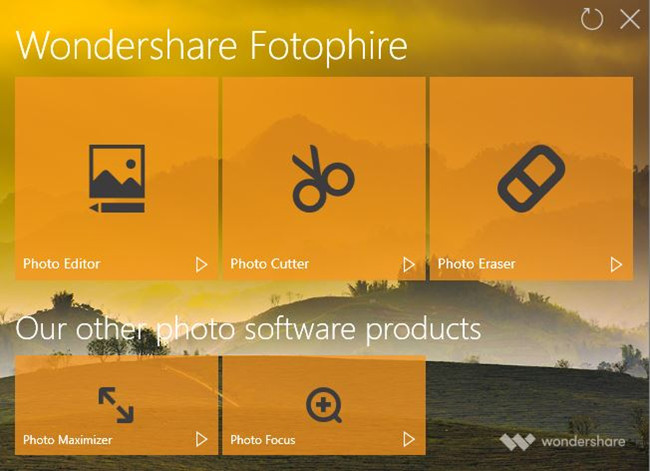
Step 2:
Tap on the “Open” button now and choose photo to make high resolution or you can drag & drop photo in the interface directly.
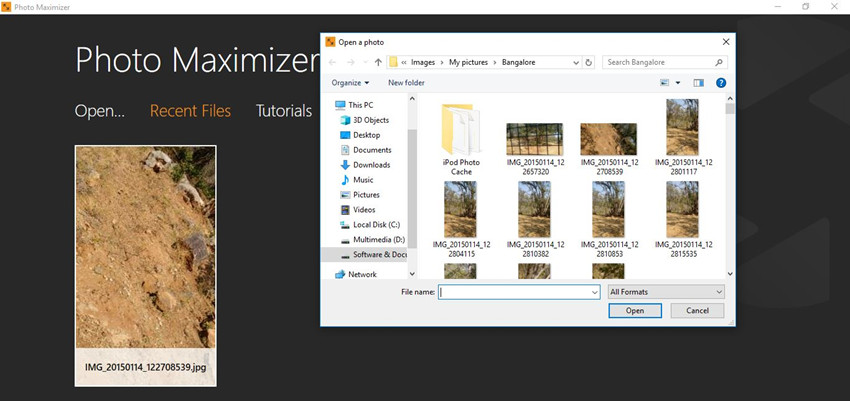
Step 3:
Now you are in the main making high resolution screen. So check the right side tab of program under the “Maximizer” option move the slider in the right side and your image will be in high resolution without losing the original quality. Once everything is done you can close save the photo on your system. This is the easiest solution about how to make high resolution images.
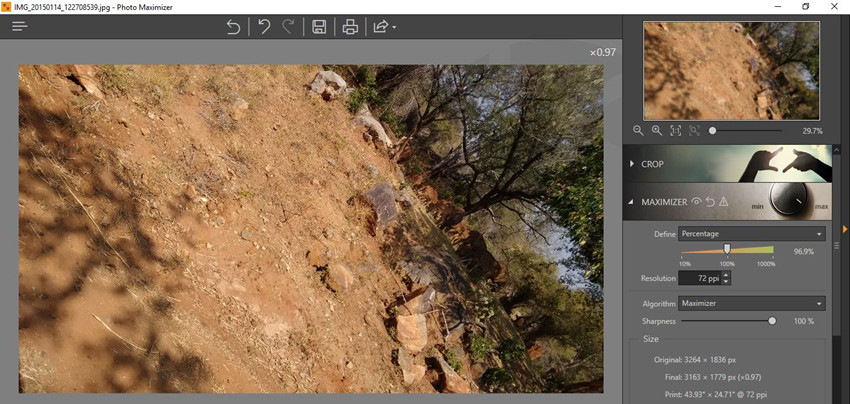
Part 2. How to Make High Resolution Images with Photoshop
Photoshop has become the standard software for the image editing and mostly for professionals. Photoshop software has no limitation for creative people and they can easily create everything with the software whatever they think in their mind. This program simply increases the number of pixels per inch and gives you a high quality image for printing the posters and other purposes. This program is developed for professionals so it is little hard to use and you can only use the trial version of this program with some limitations after that you have to buy it. Let’s have a look at how to make high resolution images in Photoshop step by step.
How to Make High Resolution Images in Photoshop
Step 1: Click the “File” button in the Photoshop and open the photo which you want to make high resolution or drag & drop photo directly. After adding photo click the “Image” menu and then click on the “Select Image Size” option.

Step 2: Check the current height & width then enter larger values of your need in the current height & width. Finally click the “Ok” button to save the changes. This is the way to how to make high resolution images in Photoshop.

Part 3. Make High Resolution Images on Mac
While using Mac operating system it is really super easy to change to normal images in the high resolution photos. Many people don’t know how to make high resolution images on Mac that’s why they look for the solution but the solution is already there with the name Preview app in the Mac OS. This app can help you to increase the images size very easily without any further software installation because this app comes inbuilt in the Mac OS. Let’s leave the query how to make a photo high resolution in Photoshop if you are a Mac user because Preview is there for you.
How to Make a High Resolution Picture on Mac
Step 1: Open the image in preview which you want to make high resolution. Once the image is opened in Preview click the Bag icon from the main menu.

Step 2: Now toolbar is unlocked and in the toolbar click on the icon which is marked in the below image. This is image dimension icon. From here you can change the image resolution and make high resolution image.

Part 4. Make High Resolution Images Online
Image Enlarger is an online web app with the functionality of enlarging images and making high resolution images online without any software or app installation on the computer or mobile. Image enlarger website provides you 2 ways to choose files to make high resolution. You can enter the image URL or directly browse from the computer drive. It provides you 2 types of output so you can get the images in the .JPG or .PNG format. This is totally free web tool and there is not any issue of ads as well. In the output it provides you 8 different style images with the cool filters. You can easily choose anyone to download. This is easy to use website so there is no issue about how to make a photo high resolution online without any tech knowledge.
How to Make a High-Resolution Photo Online
Step 1: Browse site in your browser first by using the URL above and click the browse button in the left side of site. Select the images from system now. You can also enter the URL of image.

Step 2: Now increase select output format, enter the desired width or use decimal factor and finally click on the Start button to start the process.

Step 3: On the next screen you will see 8 different types of output with different filters to choose the images. Click anyone and download it.

Part 5. How to Make a Picture Higher Resolution Online
| Fotophire Maximizer | Photoshop | Preview | Image Enalrger | |
|---|---|---|---|---|
| Quality of the output images | Best | Best | Normal | Not Good |
| Speed of the whole process | Faster | Slow | Slow | Depends on the Internet speed |
| Stability | Yes | Yes | Yes | No |
| Usability | Easy to use | Difficult | Normal | Easy to use |
Conclusion:
We have complied so many different ways about how to make a photo high resolution in Photoshop, online, software and preview. These all ways have different features and tools. If you have increased the dimensions and resolution of images then you may need to touch up the images with an image editor using brushes, paint and many other tools. If you going to do so then you need a tool with the image editor feature as well which is easy to use and produce high quality results. Our recommendation is to go for the Fotophire Maximizer because it comes with the basic image editing tools as well to touch the photos.
