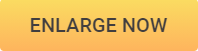How to Increase Image Size with 3 Helpful Methods
Many people face the issue of increasing or decreasing the image size on the system. The reason of facing these types of issue is that so many websites gives a fix size for images to upload in respect of kb or height & width of photos. Students face these types of problem while filling the online forms for job and many other people face the problem while uploading images on the social media. No need to worry Increase image size because there are many tools available to edit the photos and increase their size.
- Part 1. Most Helpful Way to Increase Image Size
- Part 2. Increase Image Size on Mac Computers
- Part 3. Increase Image Size in KB Online

Part 1. Most Helpful Way to Increase Image Size
Wondershare PixCut is another photo enlarger program developed for an online platform. This program enables you to enlarge the photos without losing the original quality. This is a pretty great online platform that helps you easily enlarge your photo just in few clicks which suitable for beginners.
Key Features of Wondershare PixCut
- Supports photo enlarging.
- Without any installation.
- This is a beginner-friendly program.
- Enable to enlarge the photos up to 400%.
Step 1: Go to the official home page of the PixCut website. Click on “Tools” and choose “Enlarge Image”.
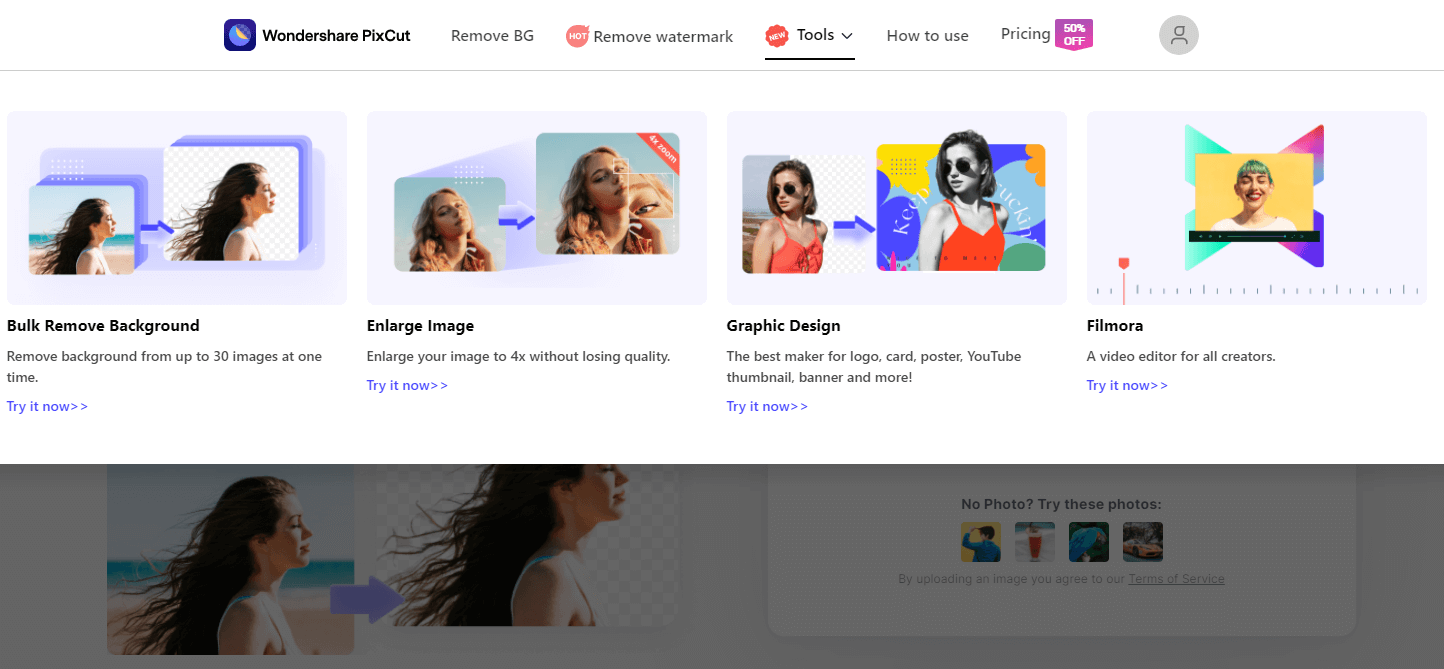
Step 2: To upload an image that you need to increase the size.
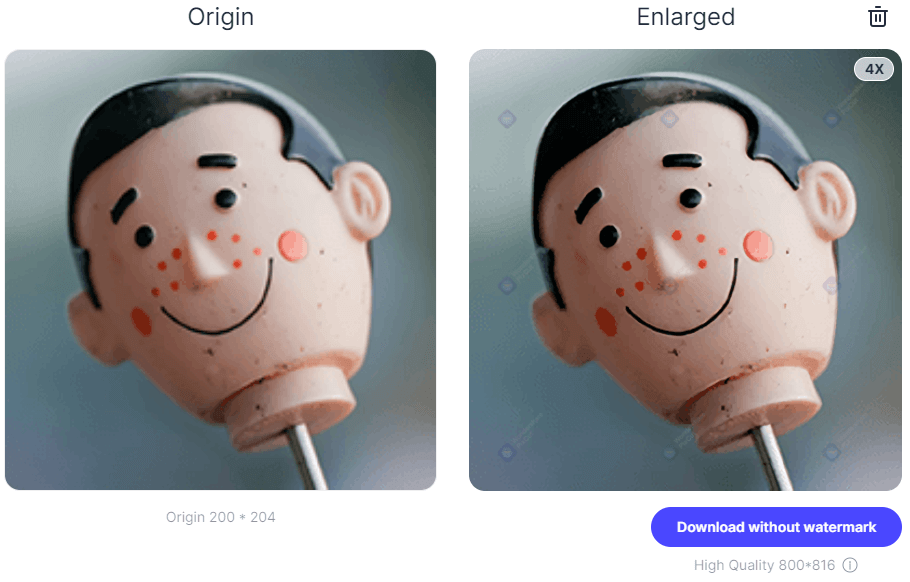
Step 3: As soon as uploading is finished, PixCut will increase the size of your image to 400% while maintaining high resolution. Now, all that’s needed is to download the resulting picture.

2. Wondershare Fotophire Maximizer
Wondershare Fotophire Maximizer means the quality. This program is a development of Wondershare officially. Maximizer is actually a plugin that can be used in the Wondershare Fotophire software on the windows. This program provides you functionality to increase photo size without loss in the original quality. This is the best alternative to Photoshop for increasing the image size. Let’s see few features of this program now.
- Zoom pictures to 1000% without pixelation and blur.
- Enlarge photos for print projects.
- High res close-ups on any details from your photos.
- Correct low-light photos with one click.
Key Features of Fotophire Maximizer
- Increase image size and make them high resolution photos without losing the original look of the photos.
- You can increase photo size in respect to width & height, percentage, long edge, short edge or megapixels whatever you like.
- Ultra zoom enables you to increase image size up to 1000% without blur or pixilation.
- Enlarge photos for printing, posters or banners.
- Save the preset after applying on the photos for using later again.
Most Helpful Way to Increase Image Size
Step 1: Install and Start Fotophire Maximizer
Run the program on your computer after installation and click the “Photo Maximizer” to run the maximize tool of the software.

Step 2: Import Image from Your Computer
In the next window browse photos from system by clicking on the open button. You can also add photos to maximize by dragging and dropping in the interface.

Step 3: Increase Image Size and Save Change
After loading photo in the maximize tab look at the right side. Under the “Maximizer” label choose move the slider in the right side to increase image size in kb. You can also set output resolution, increase the sharpness of the image using the options under “Maximizer” label.

Part 2. Increase Image Size on Mac Computers
Increase image size in kb is also possible on Mac even you don’t need to install external software for this purpose. This facility is provided by the preview app on Mac which is a built in app available to do basic changes to the images. Preview also works in resizing images in batch so you just need to select all images together while selecting photos then save all while saving the changes. Your all photos will be resized in the same applied settings.
How to Increase Image Size in KB Using Preview on Mac
Step 1: Open Image with Preview
This application is available on your system itself so go to application folder and open “Preview” by double clicking on the app name. After running preview click the “File” from top left side and then choose “Open” button. Now browse photos from computer using finder.

Step 2: Adjust Image Size
Once you have loaded the image in preview you are ready to increase pic size. To increase pic size now click on “Tools” then choose “Adjust Size”.

Step 3: Save Changes
Now enter the width and size as per your need. Finally press “ok” button. This is about how to increase size of image on Mac. You can increase picture size in respect of pixels and pixels per inch with the preview.

Part 3. Increase Image Size in KB Online
Image enlarger is a free web application to increase image size in kb online without any charge or any type of installation on the computer system. This free website increase image size in kb online in the different styles and you get the so many different outputs after enlargement. You can increase the image size without tech knowledge because this website is very easy to use and there is no need to have any tech skills. Let’s see now how to increase photo size using this great online website.
How to Increase Photo Size with Photo Enlarger
Step 1: Click Select an Image to Enlarge
First open the browser and browse Photo Enlarger website. Under the label “Select an image to Enlarge” click the browse button.

Step 2: Upload a Photo from Your Computer
Now choose any photo to increase photo size online from the computer. You can also drag & drop photo in the functional area to increase photo size in kb online.

Step 3: Increase Image Size
Now enter height and width manually or move the slider in the right side to increase photo size online. After setting the things click the enlarge button.

Step 4: Save Changes
Once the increase photo size in kb online process is completed you will see 4 different types of photos. Click on anyone you like to download then click on the save button. Now this photo will be saved on your computer.

Conclusion:
The above article shows you some best ways to edit the images. These can help you to increase picture size or increase file size of image quickly on windows computer and Mac. If you are looking to edit or increase file size of image on the windows computer then we would like you to recommend Fotophire maximize because it can increase picture size up to 1000% with few clicks only. There are many more options available in the program which also helps you to enhance the photos.