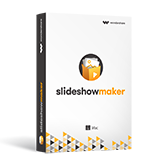How to Blur Image Background: 6 Ways to Perfect your artwork
Most of the professional photos on the internet have a blurred-out background that you may or may not have seen. If you are a person interested in making your photos look and feel professional and possess the same quality traits then read along. It is actually quite easy to create photos with blurred backgrounds. This article, we’re going to discuss how you can make your photos look more professional in just a few steps.
Part 1: Comparisons Between Various Blur Effects
| Types of blur | Best for | Emotion Conveyed | Best tool | DSLR Necessary? |
|---|---|---|---|---|
| Focal Blur | Portrait, still objects, macro | Dream-like, peaceful | fotophire, dslr | No |
| Bokeh | Night street, sunlight peeking through trees, Christmas tree lights, etc. | nostalgia, reverie, happiness, whimsy, soothing, dizzy, fear | fotophire, Dslr, Photoshop | No |
| Focal Zoom | cars, bikes, and objects in motion | Dominant, powerful, excitement | Picmonkey , iColorama app | No |
| Motion Blur | Either of focus or background is in motion, the other one still | Speedy, intense, crowded | DSLR, Photoshop | No |
| Orton | Landscape | Dream-like | fotophire, photoshop | No |
| Vignette Blur | Portrait, event, still object | Various | Fotophire, photoshop | No |
Part 2: how to create each type of blur effects
1. Focal Blur
What exactly is Focal blur?
The focal point is the point at which the focus of the camera is at its sharpest. The rest of the objects in the foreground or background appear blurry simply because they are out of focus.
The aperture setting can be considered an area of focus. Opening up the aperture has the effect of making the area of focus smaller while giving the aperture a smaller value makes the area of focus larger. This is how we control where focal blur begins to occur around the focal point.
How to create focal blur with Wondershare Fotophire
Step 1: Launch Fotophire, select Photo Editor and then import image to be used with fotophire
Step 2: Select Creative blur under Adjustment and move focal area to the target focus

Step 3: Adjust amount and there you go!

Tips: you can turn on Before/After view while applying edits.

2. Bokeh blur
What exactly is Bokeh, in order to understand that you have to understand what focus and depth of field is. What is focus? When we put an object in focus it means you’re making it more clear and crisp because the lens positions itself in a way that the light coming from the object bends in such a way that the light rays all converge on a single focused point.
What is depth of field? It’s the area that is in focus as discussed earlier. A simple way to understand it is like this: it’s a box that contains subjects in focus that moves forward and backward from the camera depending on your zoom/focus. For those people who are familiar with mathematics and geometry, the lens moves forward and backward on the Z-axis, refracting light onto a single point of focus. In the following section, we will show you several methods to create DSLR effects.
Learn more details about how to get bokeh effects on photosMethod 1: Creating bokeh blur with DSLR
- 1. Use the right type of lens with the right type of camera.
- 2. Select a large aperture.
- 3. Get close to your subject. This allows the foreground (the subject) to be focused whilst the background remains out of focus and in turn, becomes blurry. This allows the lights and bright objects to achieve that bokeh aurora.
- 4. Focus on what you want to have sharp. As discussed earlier in point #3, this allows the foreground to be focused and creating the sharp image detail on the foreground subject.
- 5. Put your subject far from the background you want blurred out.
It is a well-known fact that all lenses can create some kind of bokeh according to the basic principles of refraction, but the professional, aesthetic bokeh is from prime lenses with large apertures, like f/1.4 and f/1.8. They bend and focus light in a certain way that creates that bokeh effect that is most commonly used by professional photographers.
The narrowness of the DOP directly depends on the number of the aperture being used. Usually f/2.8, 1.8 and 1.4 create the best results.
The distant between the subject (foreground) and the rest of the background will create a difference in sharpness and detail, highlighting this will allow you to enhance the bokeh effect naturally without the use of a computer program such as Photoshop.
Method 2: Creating bokeh blur with photoshop
1. Create the Bokeh with the Field Blur Filter
The easiest way to create bokeh overlays in Photoshop is to use the Field Blur filter (Filter > Blur Gallery > Field Blur). This blur contains an Effects tab that allows you to create bokeh out of the bright areas of the images.
You will need to adjust the Light Bokeh, Bokeh Color, and Light Range to create the Bokeh effect on most of your photos. To Adjust the size of the bokeh add or subtract blur by using the Blur slider. Adding more blur makes the bokeh circles larger.
2. Apply Bokeh Overlays Using Blending Modes
After you create your bokeh overlay, you can apply it to any image by using the Screen blending mode, which will hide dark pixels and reveal bright ones.
You can then use any adjustment layer that adjusts luminosity to control the blend. The Levels Adjustment Layer will allow you to control the intensity of the bokeh overlay according to your needs.
Method 3: Creating bokeh with fotophire
Step 1: Import photo to Fotophire Photo Editor
Step 2: Under adjustment, choose creative blur and adjust the focal area

Step 3: Under Texture, choose one template in Bokeh

Tip: To customize a little bit, you can choose from 20 blend mode and adjust the opacity. You can also save settings as a template to apply on your next photo in 1 click

3. Focal Zoom
If you have a camera capable of playing along, give it a try. You'll shoot the scene with a somewhat slow shutter speed so you have time to change the focal length during the exposure. Since the exposure will include a range of focal lengths, the resulting photo will be a blur that ranges from wide angle to telephoto
How to create focal zoom with Picmonkey
- Import your image into picmonkey
- Select the effects button from the bar on the left
- Scroll down and select focal zoom
- Click on the photo to choose a focus area
- Adjust to your needs
- Done
4. Motion Blur
The human eye sometimes takes time to focus and track an object when it is moving with speed, this is primarily due to the difference in the natural refresh rate of the eye and the speed of motion of the moving object.
How to create motion blur with Photoshop
The Motion Blur filter in Photoshop allows us to creates a movement blur. The filter is capable of Linear, Radial, and Zoom movements. Each of these movements can be further adjusted, with Length, or Angle settings available.
- Select Filter > Blur > Motion Blur
- Set the direction of the blur to match your image and amount of the blur to your taste. For my image I made the blur vertical and the amount maximum.
- Crop the tell-tale edges out of the image.
- To add a little something extra try revealing a part of the original image without the blur.
5. Orton blur
Orton imagery, also sometimes referred to as an Orton slide sandwich or the Orton Effect, is a photography technique which blends two completely different photos of the same scene where one is blurry and one is sharp, resulting in a distinctive mix of high and low detail areas within the same photo
How to create orton blur with photoshop
- Firstly, duplicate your Background Layer. Do this by right clicking on it and choosing Duplicate Layer. A new layer will appear called Background Copy.
- Now go to Image>Apply Image. A dialogue box will appear. Make sure to change the Layer to Background. The Channel should already be on RGB, and where it says Normal, next to Blending, change that to Screen and press OK.
- Duplicate the Background Copy layer. Now we need to blur this new, top layer, which should be called Background Copy 2. Go to Filter>Blur>Gaussian Blur. The Radius you choose here is dependent on the size of the file you are working on.
- Select both of the Duplicate layers, go to Layers>Merge Layers, to collapse these into 1 layer. Now go to the Blend Mode of this layer and change it to Multiply. This will create the Orton Effect.
- Reduce the Opacity of this layer as you like it.
6. Artificial blur or Vignette Effects
Most image editors have software filters to create different types of blur. There are a whole variety of them. Gaussian blur is one of the most common types of blur that is used by professional photographers. It has a smoothing effect on the image, it blurs the image overall, both the details and the edges and the background, but also causes loss of detail. There is also rotational blur, linear blur or movement blur – you choose the direction of the blur.
How to create artificial blur with fotophire
Step 1: Import photo
Step 2: Under adjustment, select Vignetting and adjust feather, amount and midpoint

There you go!
If these steps seem a bit complicated to you then you need not worry, because fotophire does all of the above effects extremely easily. You can easily remove background and erase the objects that you don’t want to appear in your pictures. Furthermore, it has more than 200 effects you need under your belt to become a professional photographer. For more details visit http://photo.wondershare.com/
Special Note:If you have tried all these complicated or simple photo tools , your photos must be in high quality . Here we suggest another product from Wondershare. It's name is Fotophire Slideshow Maker. This program could turn your photos into vivid slideshow with 3 simple steps. Owning it, you will find a new road to keep your good memories of your life. Just come to have a try of it "
- Personalize your slideshow with more than 180 templates
- Add 75 built-in tracks or choose music from your local computer to your slideshow
- Save or share your slideshow to social network in one click
- 3 super easy steps to make a slideshow with photos or videos