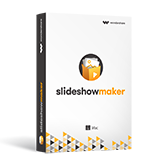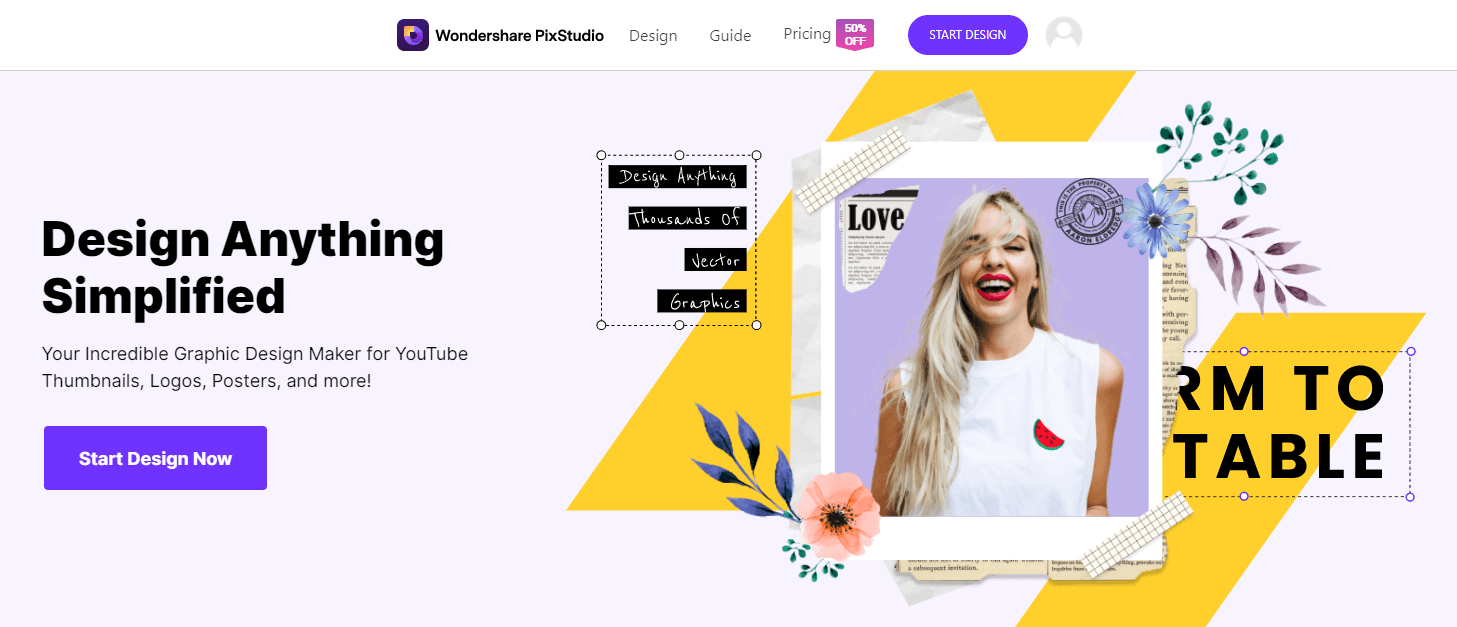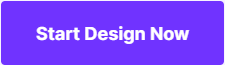How to Crop photos on iPhone
Photo Editing has grown to be a part of our lives these days thanks to the number of simple photo editing apps around. It doesn’t matter which platform you are running, be it Windows, Mac, Android, or iOS. You will always find lots of apps to edit your photos. Talking cool photo editing apps, which ones can you use to crop your photos on your iPhone swiftly? Well, here we will take you through three marvelous ways to crop your iPhone photos without breaking a sweat. Let’s delve deeper, shall we?
- How to crop photos online
- How to crop photos with iPhone built-in Photos App
- Top 3 Best Cropping Apps to crop photos on iPhone
How to crop photos online
Editing photo on your phone may have limitations and not easy to control. If you wanted to find a helpful tool to crop photos, Wondershare PixStudio should be recommended. It provides the fixed size template of Instagram Post, YouTube Thumbnail, Facebook Post, etc., which help you invest your time in designing.
Step 1: Go to PixStudio and choose the target design. If I were going to post my photo to Instagram, I may choose Instagram Post.
Step 2: Upload the photo that you want to crop, and then drag the photo to show the part that you want to present. Choose your fancy effect you would like to have, and then try to drag "Intensity" to adjust the effect to your favourite.


Step 3: Now you can get the resulting image and you can download it for free.

How to crop photos with iPhone built-in Photos App
Who said you must go for third-party apps to edit or rather, crop your photos? You can always use the native photo editing app on iPhone to get things done. You will just need to click and select your photo then tap on Edit.

Click on the Crop Button at the bottom right corner. You will notice that the crop area is engulfed by a rectangular area with white corners. So, all you need to do is move the white corners around to cover the area of the image you want out of the original one.
This app will always give your some sort of guidance depending on the type of photo you are cropping. If the photo is landscape then you will landscape type cropping options and vice versa.

If you need to crop the image into a specific aspect ratio quickly, you can top tap on the aspect ratio button in the lower right corner.

Say for instance you would like to crop a widescreen photo into a landscape type. All you need to do is adjust the cropping into some sort of a square or portrait-like area and you are good to go.
The beauty is that you can always save your original photo when cropping your images perhaps If you want to upload the photo to social media platforms. To do so, click on the Upload Button, then click on Duplicate. You can then resize the photo whichever way you want to without messing up with that original one you want to keep.
Top 3 Best Cropping Apps to crop photos on iPhone
Now that you know how to crop your photos natively, how about going for third-party apps if you need better features. We are talking about photo cropping apps that are crafted to deliver a wide array of sophisticated features. Of course, there are many apps for crop editing photos on the iPhone but here we look at three that stand a cut above the rest:
1. Cropic
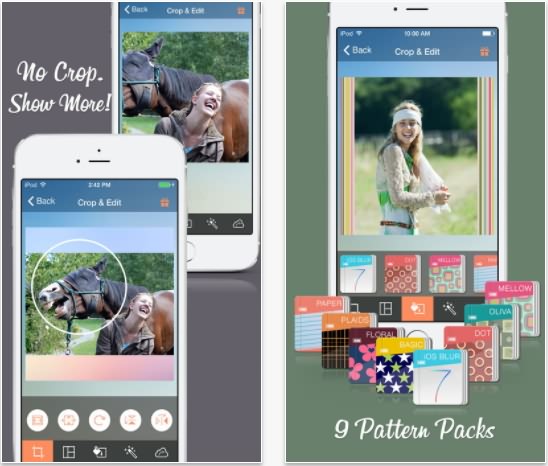
Cropic is a photo cropping app designed for Instagram fans who don’t like their pictures cropped only to landscape or portrait whenever they upload their images using Apps for Instagram. So, Cropic was born to deliver a more personalized editing capability that let you crop and edit your Instagram photos the way you want them to look to your friends and fans out there. Some of the great features of this app include:
- The ability to upload Instagram photos in full size
- A flexible design layout where you can Move, rotate, scale the photo by gestures, and fit, fill or flip your photos easily
- An ad-free experience
- A beautiful canvas where one can pick their favorite background colors
- The ability to share to Facebook and Twitter
- A save to camera roll feature
2. Crop

This is a simple app for cropping photos having few but pretty useful features. Crop lets you crop those images you love as many times as you want to while also allowing you to go as far as rotating them if you want to. The real catch with this app is the fact that it is designed to make it very easy for even the novice to use not to mention that it is free. You will, however, need to pay $0.99 to remove ads on the platform.
3. Snapseed

Snapseed is growing fast in popularity and it’s certainly not by a fluke. This photo editing app has lots of features that makes it one of the best to go for if you are a photo enthusiast. As a matter of fact, Snapseed is that good, that it is used by photo editing pros in the same way as using the likes of Photoshop. Here are some reasons why people love the Snapseed for iPhone app:
- It has lots of tools including the Brush tool, healing, structure, perspective and much more-it has 30+ tools
- It opens different files formats in JPG and RAW
- It has a very nice selection of filters
- It’s editing is non-destructive thus you always move into different layers of your editing and get rid of any with a click
- One can save personal looks and use them in other photos
Speical Bonus: After you cropped the photos with the build-in photos apps on your iphone. If you want to keep your these good photos into vivid slideshow, here we recommend a useful desktop solution to you . It is newly released by Wondershare. Fotophire Slideshow Maker could provide you with dozens of fashionable templates, and you only need 3 steps to finish the amazing slideshow artwork. Finally, you could share it to your friends and relatives!
- Personalize your slideshow with more than 180 templates
- Add 75 built-in tracks or choose music from your local computer to your slideshow
- Save or share your slideshow to social network in one click
- 3 super easy steps to make a slideshow with photos or videos