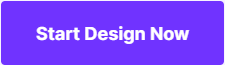Top 10 iOS Apps for Adding Text to Photos on iPhone in 2022
The cameras featured on the latest iPhone models can create breathtaking photos, but adding text to the pictures you take with your iPhone can help you express yourself better. Luckily, there is a huge selection of apps on the App Store that enables you to add text to your photos and generate fun poster-like images from your photos.
Despite a vast amount of available apps, some apps simply provide more features and are overall easier to use. In this article, we will take you through the ten best iOS apps for adding text to photos and we will show you how to use them. Let's have a look at iOS apps that will take your photos to a whole new level.
Using an Android phone? Check Top 10 Best Android Apps for Adding Text to Photos on Phones in 2022. If you want to add text to photos with some desktop photo editing software, we recommend you to try Wondershare Fotophire.
- Adding text to photos with the built-in Photos app
- 10 Best iPhone Apps for Adding Text to Photos in 2022
- Best Online Platform for Adding Text to Photo in 2022
Adding text to photos with the built-in Photos app on iPhone
iPhone owners who have iOS 10 installed on their devices can add text to photos using the built-in Photos app. The app only provides basic features so if you would like to have access to more advanced option you might want to consider some of the apps on the list below.
- If you would like to add text to photos with the Photos app, open the app by tapping on it and then select the photo you'd like to edit.
- Once you've selected a photo, tap on the Edit button at the bottom of your screen and then select the Markup option. After completing this step your photo will open in the Markup Editor.
- Select the Text feature to place the text box onto the photo, then double tap on the text to remove the placeholder and add text to your photo.
- After you finished typing, click Done and proceed to adjust the color, size, or the alignment of the text, by clicking on the Pen icon in the lower left corner or the Font icon in the lower right corner of your screen.
- Tap on Done once more after you've made all the adjustments.

Image source: Internet

Image source: Internet
Top 10 Best iPhone Apps for Adding Text to Photos in 2022
In case you find the iPhone's built-in photo app too complicated to use or if you would just like to have more options at your disposal, you should consider these iPhone apps for adding text to photos.
1. Over

Price: Free
Compatibility: iOS 9 or later
This app is equipped with all the tools you need to add text to images without having to spend too much time on it. In addition to an impressive collection of fonts, Over also features a large amount of ready to use artwork that will make your inspirational photos even more visually attractive.
Despite the fact that Over is available for free, some of its more advanced features must be purchased. If you are looking for a way to edit your photos in a professional manner directly from your iPhone this app might be the answer to your prayers.
- Snap a new photo or use a photo from your photo library and access it from the Over app.
- Tap on the Add Text or Add Artworks tab to create a text box on your photo.
- Select the font, adjust the size, pick a color or format the text in any way you want.
- Save the changes and export the photo to your social media accounts.
2. Typic
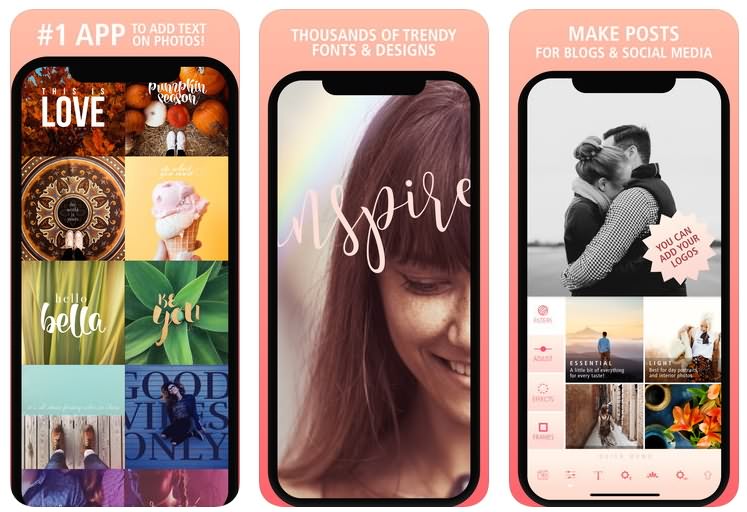
Price: $3,99
Compatibility: iOS 11 or later
The fact that Typic is featured on the App Store in more than 120 countries speaks volumes about the app's popularity. It features 165 fonts as well as 500 design elements that provide the app's users with an almost inexhaustible source of text and graphics they can add to their photos. What's more Typic offers nearly a hundred photo filters and it also enables its users to add logos to photos.
If you choose to install the free version of the app, you will have to get used to rotating ads at the bottom of the screen, and more advanced photo editors may find the color range Typic is offering somewhat limited.
- Open the app, and select the photo you'd like to edit.
- Add text to the photo or any other filter or graphic element provided by the app.
- Save the photo and proceed to use it as your new iPhone wallpaper or as a social media post.
3. Typorama

Price: Free
Compatibility: iOS 9 or later
Owners of social media accounts with no photo editing experience will love using Typorama because it delivers a plethora of features that make adding text to photos effortless. If you choose to install Typorama on your iPhone you'll gain access to a collection of stock images and the app also offers you quotes that fit perfectly with a photo.
Despite many advantages this app offers, its users can hardly do much more with the text other than moving it around the photo. Although you can change opacity or color, you must rely on preset for every other aspect of text formatting.
- Open the app and select the stock photo you want to use or open the photo you created the form app. Select the preset and insert your inspirational quote or any other type of text into the text box. Alternatively, you can use the generic quote provided by the app. Adjust the position of the text, color, and opacity. Save the inspirational photo you created.
4. Phonto

Price: Free
Compatibility: iOS 9 or later
This feature-rich app is perfectly suited for all iPhone users who need a fast and efficient way to add text to photos from their phones. Besides being equipped with a staggering amount of fonts, Phonto also features a wide selection of badges, text bubbles, and placecards. The app allows you to add more fonts to its large collection, and you can also change the color and size of the text easily.
Even tough Phonto is free, some additional in-app purchases are required to unlock features that aren't available in the free version of the app. Phonto is easy to use and it enables its users to have full creative control over the text they are adding to their photos.
- Download the app from the App Store, and open the photo you'd like to add text to.
- Select a shape, a badge or a decorative font you want to use on your photo.
- Format the text as you see fit, using the tools provided by the app.
- Once you've completed the editing process, save the photo and share it on social media.
5. Word Swag

Price: $4,99
Compatibility: iOS 7.0 or later
The iPhone owners who want to create unique content for their social media account will certainly have a lot of fun using this app. Word Swag allows you to add more than just one layer of text or graphics to your photos which makes it a perfect tool for the production of inspirational quotes, photo captions and even visual content for a blog. The app offers nearly 600,000 backgrounds, hundreds of quotes you can use on your photos and numerous font styles.
Besides being a bit pricey, Word Swag seems to be the perfect tool for adding text to photos. The app is easy to use and navigating through its UI is so simple that even a child could do it. Here's how you can add text to photos with this app:
- Download and install the app and then open the photo you'd like to edit.
- Select the preset you want to use, and decide whether you want to use the quote provided by the app or your own text.
- Format the text by adjusting transparency, color, size and other options. Experiment with different features to find the best visual style for your photo.
- Tap on Save and Close to complete the editing process.
6. Font Candy

Price: Free
Compatibility: iOS 9 or later
Typography is a complex art, but the Font Candy app makes it look simple with nearly 50 different artistic fonts. The app allows you to apply filters over text and photos, while powerful text editing tools enable you to curve text, adjust opacity and add shadows. Font Candy also offers the options to animate text and crop photos so they fit perfectly as your Facebook cover.
While downloading and installing the app is free of charge, a number of in-app purchases may be necessary in order to utilize the app's full potential. Removing the watermark will cost $0,99 while the unlock everything option costs $2,99.
- Install the app on your iPhone and select the photo to which you want to add text.
- Adjust the position of the text box and type the text into the text box.
- Start editing the text and the photo.
- Share the photo.
7. Quick

Price: Free
Compatibility: iOS 7.0 or later
Just like its name suggests, this app is designed to enable its users to quickly add text to photos and share them on social networks. Quick allows you select the photo directly from the camera roll, create a text box on your photo and change the color of the text.
Quick may be a free app, but unlike most other free apps it lacks more advanced features. The app is perfectly suited for people who want to tell a quick joke or some other story quickly, but if you would like to have more control over the text formatting process you'll probably be better off using another app.
- After downloading and installing the Quick app, go to your camera roll to select a photo.
- Type the text and adjust its color using the slider in the app.
- Tap on the arrow to share the photo.
8. After Photo

Price: Free
Compatibility: iOS 10 or later
The elegantly designed user interface of the After Photo app will win you over quickly because it is simple to use and well organized. Furthermore, the app allows you to use several different kinds of text options such as Text Behind Object, Torn Text or Broken Text. You can also easily edit text, select the position of the text on your photo, rotate it or customize its color. The app also allows you to use several different layers, which may be quite useful if you want to have a complete control over the text you are adding to your photo.
The After Photo app is free, but in-app purchases are required to remove the watermark or to gain access to different packages offered by the app's manufacturer.
- Once you've installed the app on your iPhone, tap on it to open it and then tap on the yellow arrow located on the right side of the screen.
- Select the photo option from the menu that emerges on the screen to access your photo library. Once the photo is displayed, click on the edit photo feature to start adding and editing the text.
- Insert and edit the text.
- Tap on the finish option, and then select where you want to save or share the photo in the menu that emerges on the left side of the screen.
9. Stickr

Price: $1,99
Compatibility: iOS 6.0 or later
Stickers are fun and add the arty feel to photos, which is the reason why the Stickr app is the perfect choice for iPhone users who want to create awesome photos without wasting too much time on it. The app features three hundred built-in stickers that come in all sorts of shapes and sizes. The app enables you to create a scrapbook effect on your photos, but applying too many stickers and filters may result in a terrible photo, so always pay attention to how your photo looks like.
In order to gain access to more stickers, you'll need to buy different packs offered by the manufacturer. However, the built-in collection of stickers is more than enough to create creative photos your friends will adore.
- Install the app and proceed to select the photo you'd like to process.
- Choose a sticker that best fits the photo and insert the text you want to add to the photo.
- Select the font and adjust its size, color or opacity.
- Save the photo or share it on your Instagram, Facebook or Twitter account.
10. PicLab

Price: Free
Compatibility: iOS 10 or later
PicLab features fonts from some of the best designers of our generation. This app was originally a photo editing app which is the reason why it still offers relatively advanced photo editing features. PicLab let you rotate text or format text in a wide variety of ways, while its users also have access to a collection of artwork they can use on their photos. The Collage feature enables you to combine several photos while Overlays and Masks options can be used to further enhance your photos.
While installing and downloading the app is free of charge, unlocking all of its features will cost you $6,99. More in-app purchases may be necessary if you want to utilize all the features provided by the PicLab app.
- After installing the app, select the photo from your photo library.
- Adjust the photo and double-click on it to add the text.
- Format the text and adjust its position on the photo.
- Save the photo.
Best Online Platform for Adding Text to Photo in 2022
Price: Free
Compatibility: Browser on PC
Wondershare PixStudio grants you to do online editing of images without any installation, and you also can get high-quality output and more text writing features for free. This program is quite easy to use compared to Photoshop, and you can edit your image stunningly even without graphic skills. Wondershare PixCut is the best photo editing toolkit online as an alternative to Photoshop and software editors. And if you were looking for more powerful functions, you also can get affordable prices for them.
How you can add text to your photo using Wondershare Pixstudio.
Step 1: Go to PixStudio and choose the target design. If I were going to post my photo to Instagram, I may choose Instagram Post.
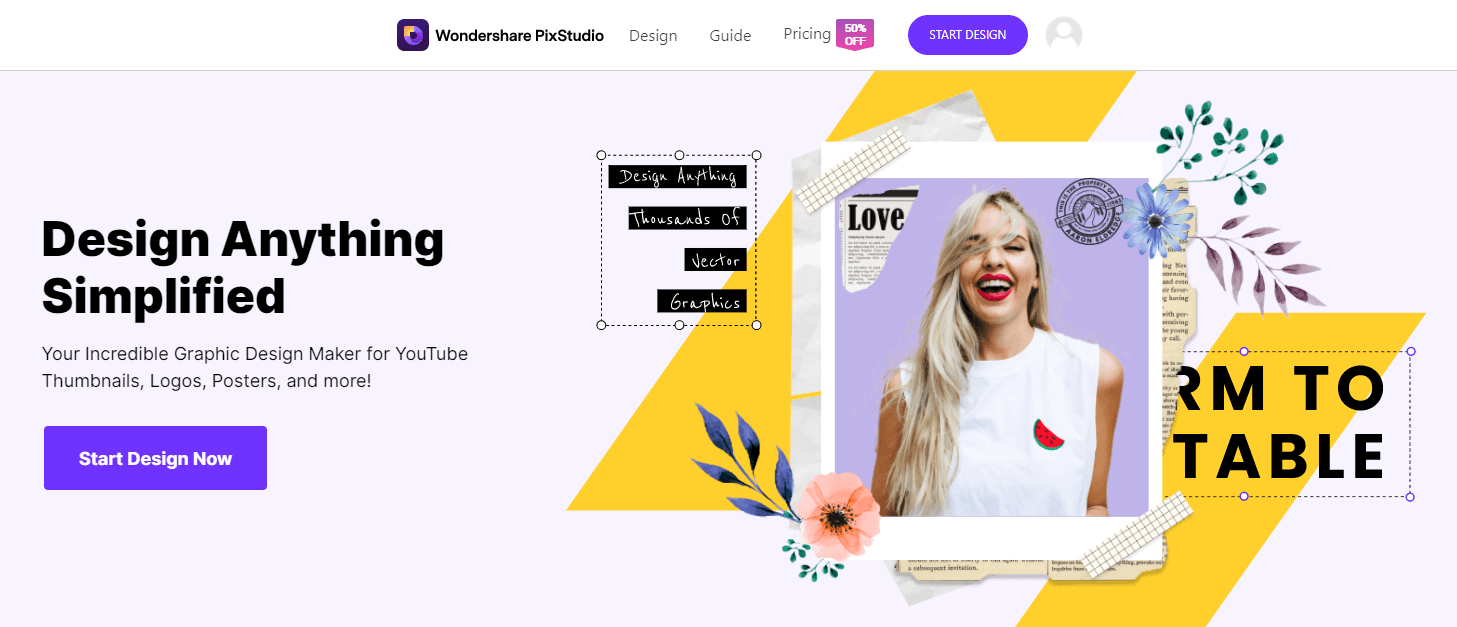
Step 2: Choose your fancy template.
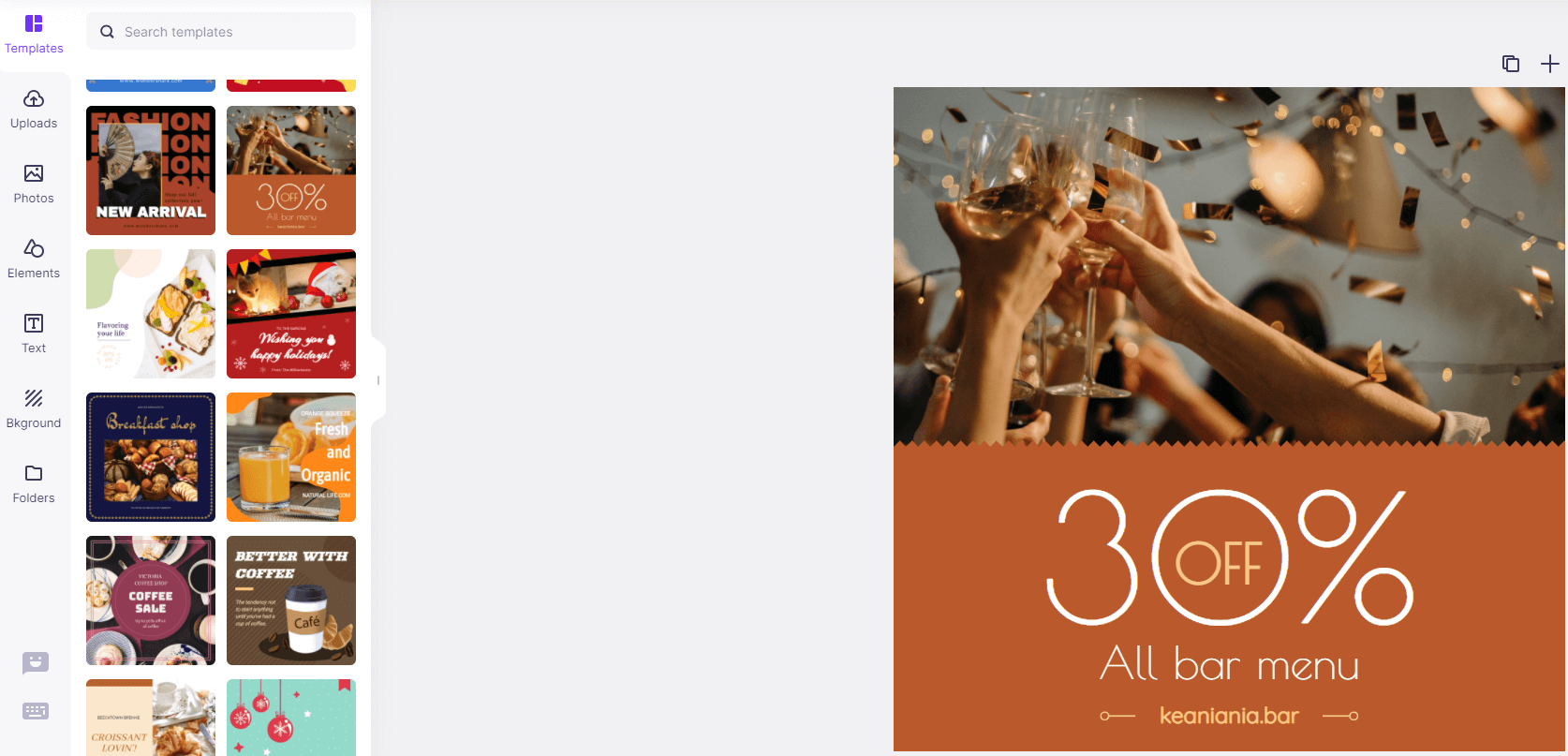
Step 3: Upload your picture that you want to add text and then you can start to design your image.

Step 4: After you’ve finished your design, you can download for free and post it to your social media directly.

Conclusion
The combination of text and photos can be very effective and it can be used to tell humorous stories or create inspirational quotes that contain the core values your business stands for. The apps featured on this list will enable you to add text to photos even though you don't consider yourself a photo editing guru, but more importantly, you'll be able to enhance your photos and make social media hits out of them.