How to Watermark Your Photos on Windows
Uploading a picture to a social media account means that anyone with the access to an Internet connection can view it and often download it. Protecting your photos with watermarks will prevent other people from using your visual content without your permission and it will enable you to promote your brand. Watermarks frequently include the names of photographers, websites or companies, so using them to promote yourself or your business online can prove to be a great way of reaching new audiences.
You don't have to purchase a professional photo editing software if you want to watermark your photos because programs like PowerPoint or MS Paint allow you to perform this action in a few short steps. However, a powerful photo editor such as Wondershare Fotophire can make the process of adding a watermark to a photo even easier. Here is how you can watermark your photos on Windows with MS Paint, Fotophire or PowerPoint.
How to Watermark Photos on Windows
1.Watermark Photos with MS Paint
Even though this iconic software for Windows has been around for ages, it has never been known as a photo editing application. Nonetheless, PC owners can use MS Paint to add watermarks to their photos.
Double click on the software's desktop icon to launch it, and then click on the Open menu to select the photo you'd like to watermark. After the picture appears on the Paint's canvas, you should pick a color of the text you are going to use for your watermark from the Color section of the software's toolbar. Neutral colors like gray or black are usually a good choice because they don't attract too much of the viewer's attention.

Click on the Text tool that looks like a capital letter A and proceed to place the textbox at the desired location in the photo. Choose the font carefully because it will be perceived as a part of your visual identity and also remember to set the size of the font before you start typing.
Save the changes you've made, by clicking on the Save option, and change the name of the file to avoid destroying the original photo file.
2.Watermark Photos with PowerPoint
PowerPoint is one of the best software for slide presentations ever created, but its photo editing capabilities were never its strong suit. However, this doesn't mean that you can't add a watermark to a photo using this program. As a matter of fact, PowerPoint enables its users to add a watermark to a picture in just a few simple steps.
If you don't have the PowerPoint's icon on your desktop you can access it from the Start menu, and once you launch the software select to create a blank presentation document. You'll be able to see a blank slide that has placeholder text, so you should proceed to delete everything from that page.
In the next step, you should click on the Insert menu, and click on the Pictures icon. This will enable you to import the photo into PowerPoint. Simply click on the photo you want to edit to select it and click on the Insert button. Click on the Home tab, and in the Drawing section of the ribbon find the text box option that has an icon with a letter A in it. It will enable you to add text and choose the position of the watermark in your photo.

Image source: Internet
Adjust the size of the text box by moving one of its corners and proceed to insert the text. Head over to the Font section of the Home tab and chose the color of the watermark text or its size. When you finish formatting the text go back to the Draw section of the ribbon and click on the Arrange drop-down menu. Selecting the Group option from the list will add the watermark to the photo, so you can go ahead and save the picture, by clicking on the Save icon in the FIle menu.
3.A Better Way to Add Watermark to Your Photos
MS Paint and PowerPoint both offer a limited amount of text formatting options, which is the reason why a software like Wondershare's Fotophire is a much more reliable option if you want your watermarks to look stylish and professional. After you launch the software, select to open it in the Photo Editor mode and choose the picture to which you want to add the watermark.
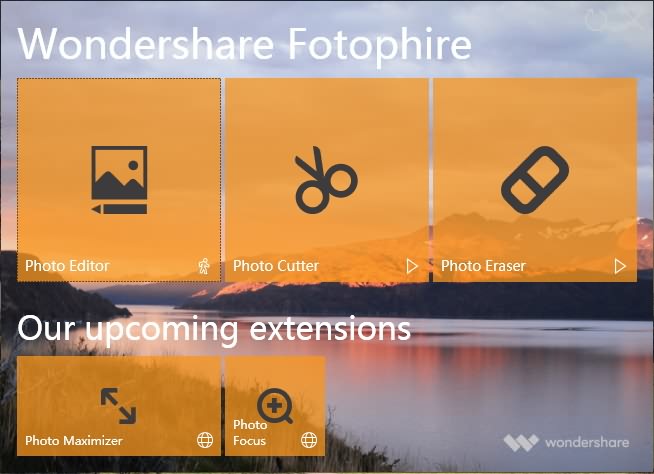
Once the photo is displayed in the editor's work area, click on the Text icon located in the upper right corner of the toolbar. Draw the text box on the photo in the part of the picture where you want the watermark to be located, and then insert the text into the textbox. Select the text you entered and pick a font, then set the text size and if you want you can also choose if the text should be bold or italic.

Image source: Internet
Learn more details about how to add text to photos on your computer .
Click on the Textbox Properties icon to make the background of the textbox transparent, change the Opacity value or adjust the Border options. When ready hit the Save button or Share if you would like to share the watermarked photo directly to Facebook.
You can also add your watermark logo image to your photos in Fotophire, for the detailed information, you can check How to Combine Photos on Windows .

Tips for Creating a Watermark
Creating a unique watermark is important if you want the viewers to remember it, therefore a watermark you use should be a clearly recognizable symbol or easily readable text. Where the watermark is going to be positioned in a photo depends on the purpose for which you are using the photo. Professional photographers often place the watermark in the center of a photo in order to prevent others from using their work without permission, but placing the watermark in one of the corners of the photo is also a good option if you don't want the watermark to divert the viewer's attention from the content of the picture.
Special Note:To make your photos more impressing amd let more people remember it , there is another method to achieve it , you could have a try of Fotophire's another new product Fotophire Slideshow Maker, it could personalize your sliedeshow with up-to-date templates . Adding Music or some other editing features are also available . Just come to have a try of it !
- Personalize your slideshow with more than 180 templates
- Add 75 built-in tracks or choose music from your local computer to your slideshow
- Save or share your slideshow to social network in one click
- 3 super easy steps to make a slideshow with photos or videos
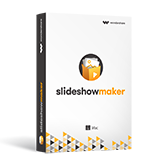
Conclusion
Online copyright laws are vague, and for that reason, it is still very easy to take someone else's property and use it as your own. Watermarks are still one of the most efficient ways to protect your intellectual property on the Internet, and a photo editor such as Fotophire can help you add them to your photos with ease.
MS Paint or PowerPoint also allows you to add text to photos, but the text formatting options these two programs have to offer is basic, which is the reason why it is better to use the software that allows you to control each step of the process of adding the watermark to your photos.

