Top 10 Online Photo Editors for Adding Text
The first association most people have when adding text to photos is mentioned are the robust photo editing programs that require you to have a lot of photo editing experience. Even though photo editing is a fine art that demands a lot of time and dedication, adding text to photos is usually a simple task that can be accomplished by using online photo editors. You no longer need to rely on the support of designers to create visual content for your website, because you can easily create all the images you need with some of the surprisingly easy to use online photo editors.
If you don't consider yourself to be an image making god and if you would just like to find an easy way to add text to your photos, continue reading because in this article we will take you through the 10 best online photo editors and we will show you how to add text to your photos in just a few simple steps.
Before Viewing the following best online photo editors for adding text to photos, here we recommend a new released product from Wondershare. It's name is Fotophire Slideshow Maker, it could help you to create fantastic slideshow by these finished photos edited by whatever photo editing tool. You only need 3 simple steps to make your memory liven up .
- Personalize your slideshow with more than 180 templates
- Add 75 built-in tracks or choose music from your local computer to your slideshow
- Save or share your slideshow to social network in one click
- 3 super easy steps to make a slideshow with photos or videos
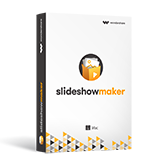
Top 10 Best online photo editors for adding text to photos
These online photo editors are easy to use and they will enable you to create visual content for your website, add captions to your photos or add any other type of text to images.
1. BeFunky
Price: Free, but you must upgrade if want to have access to all of the editor's features.
This online photo editor will win you over with its simple and modern design. Once you arrive at the website's homepage you'll be able to choose between three different options. You can either select to use the Photo Editor, Collage Maker or Design feature.
- After you open any of these options you'll access the editor that will allow you to upload your own photo or use some of the stock images provided by the website.
- Select the photo you want to use, and then simply click on the Text icon located on the left side of your screen.
- Proceed to enter the text and adjust the position of the text box, size, font or color of the text you inserted into the text box.
Pros: Getting used to BeFunky's interface will take a minimum amount of time since the online photo editor is well organized and easy to use.
Cons: The free version of this online photo editor doesn't offer advanced photo editing options and its users must buy the upgrade in order to be able to use everything BeFunky has to offer.
2. AddText
Price: Free, but Premium version is also available.
Adding text to photos with this online editor is so simple that even the people with no previous experience can complete this task in just a few minutes.
- The website's homepage allows you to drag the photo you want to edit directly from a folder on your computer to the editor or you can use photos offered by the AddText online photo editor.
- After choosing the photo, you'll be able to type the text into the text box, and you can also adjust the size, pick a font, select a color or readjust the position of the text on the photo.
- Click on the More Text icon, if you want to add more than just one text box to your photo and when ready, click on the next button, located directly below the photo.
Pros: AddText online photo editor enables its users to create memes, inspirational photos or any other type of picture that contains text in just a few simple steps.
Cons: If you would like to edit your photos, you will have to use another photo editor, because AddText doesn't provide any photo editing tools.
3. Fotor
Price: Free, but an upgrade is recommended.
People in need of a perfect tool for the creation of Facebook covers, YouTube thumbnails and all other kinds of photos that contain text should look no further because Fotor online photo editor can meet all of their needs.
- This online photo editing tool allows you to choose between three different modes, Edit, Collage, and Design.
- Click on the Open icon to import the photo to which you want to add text, and then click on the Text icon.
- Once the Text editor opens, you'll be able to add headings and subheadings, select fonts, and format text in any way you want.
- Click on the Save icon, located at the top of the screen to save the changes you've made on your photo.
Pros: Fotor is undoubtedly a powerful photo editor that provides much more than just basic photo editing options and you don't need much photo editing experience to start using it.
Cons: The free version of this online photo editor contains ads and if you want to get rid of them you must upgrade to Fotor Pro.
4. Lunapic
Price: Free
The amount of options provided by Lunapic is staggering because its users can apply a plethora of filters, effects, and other photo editing features.
- Upon arriving at the Lunapic's homepage you can either click on the Text icon located in the toolbar on the left side of the screen or you can click on the Draw menu and select the text option.
- Proceed to insert the text at a designated place, and make all other adjustments, like choosing the font or changing the color of the text.
- Click on the Apply Text icon to add text to your photo, but first, you should make sure that you are happy with the changes you've made to the text.
- Go to the File menu and click on the Save Image option to save your photo.
Pros: An extremely powerful online photo editing tool, that enables you to use options commonly featured in professional photo editing programs.
Cons: Lunapic isn't the best choice for inexperienced photo editors since adding text to photos with this online editor isn't easy or fast.
5. Fotojet
Price: $4,99 billed annually.
The modern and well-organized interface of this online photo editor enables the people with little photo editing experience to add text to their photos, while skilled photo editors can also use Fotojet to perform more complicated photo editing tasks.
- Edit, Collage and Design Modes allow Fotojet's users to add text to different types of images. In order to add text to a photo, click on the Edit option.
- Once the new screen appears, click on the Open drop-down menu to import your photo from your computer of Facebook.
- Select the font you want to use, insert the text, and then proceed to drag the text box to the area of the photo where you want the text to be located.
Pros: Fotoject is a feature-rich online photo editor, which is why it can be used for much more than just adding text to photos.
Cons: Users of this online photo editor must pay a monthly or an annual fee in order to use it on a daily basis, and people who only want to add text to photos have little use for many of its features.
6. Canva
Price: Free, but you must create an account
Canva is a great platform that allows you create all sorts of visual content and it offers an image library that contains more than 1,000,000 images.
- After you've created your Canva account, click on the Create a Design button and select the category that best fits your demands.
- The new window will open and you'll be able to upload your photos, by clicking on the Uploads icon, select a layout or search the website's huge image database.
- Click on the Text icon to start adding text to the photo you selected. Insert the text into the text box on the preview screen and proceed to experiment with numerous text formatting options.
- If you would like to share the photo you created you should click on the Share icon and choose whether you want to email it, send it as a link or share it on a social network.
Pros: Canva is a great choice for professionals in constant need of a tool that allows them to add text to photos or design images.
Cons: People who just want to create a meme or add a caption to a photo will hardly use the majority of options provided by this online photo editor.
7. Picmonkey
Price: Different pricing options are available, pricing plans start at $3,99 per month.
In addition to its catchy name, this online photo editing platform provides all the tools and resources necessary to create eye-catching images.
- The homepage is neatly organized so the only thing you need to do is click on the Edit button and select the photo you want to upload.
- Now that your photo is displayed on the screen, click on the Text icon, located in the toolbar and then click on the Add Text button.
- Insert the text, and then drag the text box to the desired location on the photo. You can apply effects to the text, add multiple layers or adjust the opacity.
Pros: PicMonkey offers a large collection of fonts and adding text to photos with this online photo editor is an easy process that requires a minimum amount of time.
Cons: In order to use this online photo editor you must create an account and you must choose the pricing plan if you would like to use every option PicMonkey has to offer.
8. Ipiccy
Price: Free
At first glance, IPiccy seems like a perfect online photo editor because it provides all the options necessary for the professional photo manipulation.
- In order to upload your photo into the editor you must click on the Open button, and once the photo is uploaded you must click on the Design icon located on the editor's toolbar.
- In the next step, you should click on the Add Text option, and once you do the text box will appear over your photo. Insert the text into the text box.
- Drag the text box around to find a perfect place for it on your photo and then proceed to select the font, set the text size or apply effects such as Gradient Fill, Drop Shadow or Bevel.
Pros: IPiccy offers nearly all photo editing options provided by professional photo editing software, and for that reason, its users can produce remarkable visual content with this online photo editor.
Cons: The website is funded by ads, so people who don't like online ads may need to take time to whitelist the domain.
9. Pizap
Price: Free, although a Pro version is available.
Everything about this online photo editor suggests professionalism. The design, the easily accessible features, and its feature-rich photo editor will make you fall in love with PiZap in no time.
- You can upload your photos from literally anywhere. You can use images stored on your computer, Dropbox or you can utilize some of the free stock footage offered by the editor.
- Click on the Text icon and then choose whether you want to create a Speech bubble or a regular text. After clicking on the Add Text icon, you can start adding text.
- You can now select the font you want to use, pick a color or adjust other options.
- Once you are satisfied with a picture you created you can proceed to save or share your photo.
Pros: PiZap provides a plethora of photo editing options which makes it a great tool for online photo editing. Furthermore, it enables you to upload photos from different sources.
Cons: The photo editor won't allow you to save or share your photos unless you create an account. PiZap would benefit from a few more text formatting features.
10. Ribbet
Price: Free.
Each visitor of this website will notice the cheerful atmosphere generated by the website's design and they will also notice a large number of different photo editing features that enable them to manipulate their photos in any way they see fit.
- Click on the Upload Photo button to import the photo you want to edit into the editor.
- After you inserted the text, click on the Add Text icon to add the text to your photo. You can now select the font you want to use.
- Drag the text box to the area of the photo where you want to place the text and then proceed to select the color, font size and adjust all other settings.
- Click on the Save icon located at the top of the screen, and choose the file name, dimensions, and format of the photo.
Pros: Besides being amazingly easy to use this online photo editor is also well-equipped with a large collection of free fonts stickers, effects, and frames.
Cons: You can only upload photos from your computer and text editing features are scarce, so applying effects that will make your text look cooler isn't really an option.
Conclusion
Adding text to photos is a fun process that no longer requires you to have an expensive photo editing software installed on your computer. Most online photo editors are completely free and they offer a lot of different tools that will allow you to create amazing pictures that will make your social media posts more popular.

