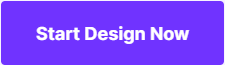How to Edit Photos on Facebook Before Posting
Most of the people love to share their memories on Facebook but the image quality is not always so good that it can be shared directly. Many people waste time on photo editing applications to add special effects for image quality enhancement but the great news is that now you can edit it on Facebook itself before posting it publically. This feature was first added to iOS platform only but today it can be accessed freely by all users on iOS, Android, and desktop computers as well. Here you can easily add stickers, labels, apply artistic filters or crop photos to get the desired look. Prefer to spare few minutes to go through the detailed guidelines below to collect insights about how you can edit photos on Facebook.
- Enables you to apply more than 200 effects to your photos to make them better.
- Crop or cut pictures to the size to meet any of your need.
- Help you to remove any unwanted objects from your photos.
- Allow you to use the Creative Blur to refocus your photos in a click.
How to edit photos on Facebook before posting on the computer?
If you wanted to get a stunning Facebook post, editing before posing that is necessary. But for most of you may think that we do not have some of professional graphic design knowledge, what should I do?
Now, we are going to recommend you a wonderful photo editor which called Wondershare PixStudio. You can choose massive templates of Facebook Post and design it with easy clicks. You are available to upload your photo, remove the background automatically, adjust the filter and arrtibution of the photo in an easy way. And also, you can add some text, elements at your will to help your photo much more content-rich.
Step 1: Please go to the PixStudio Website, choose “Facebook Post” and then you can start designing now.

Step 2: Choose the template you interested in.

Step 3: Start to design at your will. After you finish your design, you can download and post it to your Facebook directly.

It is easier to post your images on social media using Facebook photo editing feature. When you are not satisfied with the camera quality and want to impress friends on social media network with creative images, you can complete the editing task on Facebook before posting. It can be completed within few seconds with few clicks on the screen. Prefer to follow these steps to complete the editing operation:
Step 1: First of all you have to log in to your Facebook account.
Step 2: On the top of the news feed you will find the option to Add Photo/Video. Click on this to start posting.
Step 3: Choose your image from device memory that you want to share online.
Step 4: Now hover the cursor on the photo that you wish to edit.
Step 5: Hit the edit option available on the top left corner of the screen. You will find various options to enhance your image quality:
Filter: You can choose any automatic art filter out of the list available in the filter section. It includes snow, winter, fall, spring, vintage etc. Note that there is no manual setting available for filter effect.
Tag: By hitting this option, you can tag your friends to photos being uploaded.
Crop: In order to crop your image to highlight the desired area you can easily choose a rectangular or square shape. A rotate button is also available.
Text: It allows users to select their own text on the image. One can make easy adjustments for location, color and size of the text with few clicks of the mouse. There are five different fonts to choose from.
Alt Text: Here you can add a small description of the photo before making it public.
Stickers: In this section, you will find a panel loaded with dozens of stickers; you can add them to your images with variables size and location adjustments.
Step 6: Once your editing task is over, hit the save button and finally click on Post.
How to edit your photos on Facebook before posting on your iPhone/Android Phone?
Most of us love to access Facebook on our tiny handset as it allows us to stay in touch with friends on the go. The great news is that you can also upload images on Facebook from your smartphone as well. The process is quite simple, go through the steps below:
Step 1: First of all, login to your Facebook account using your Facebook app on phone.
Step 2: Hit the photo button available on the top portion of the screen.
Step 3: Choose your image that you wish to share online and hit done button from a top right corner after making a selection.
Step 4: Now choose your desired filter to enhance the appearance of the image.
Step 5: In order to add text, touch anywhere on your image and hit the text icon available on the screen.
Step 6: Tag friends using tag option available next to the filters. Add a multicolored caption and if necessary add a sticker from the bottom of the screen.
Step 7: As soon as your image is ready, hit save button and then post your creation online.
Special Note: Before post your creative photos to social webiste, you could first weave these photos into vivid slideshow , then share it onto Facebook. Here we recommend a useful and simple desktop solution to you . Fotophire Slideshow Maker could let you finish a stunning slideshow with just 3 simple steps . Besides, you also could add customized audio andeditinig fetures to it . Just come to have a look at it !
- Personalize your slideshow with more than 180 templates
- Add 75 built-in tracks or choose music from your local computer to your slideshow
- Save or share your slideshow to social network in one click
- 3 super easy steps to make a slideshow with photos or videos
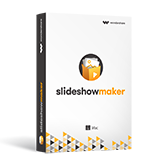
Conclusion:
Although, Facebook does not provide advanced editing features like most photo editor apps still it is one of the easiest ways to share photos online. Most of the users will find it a great for instant editing.