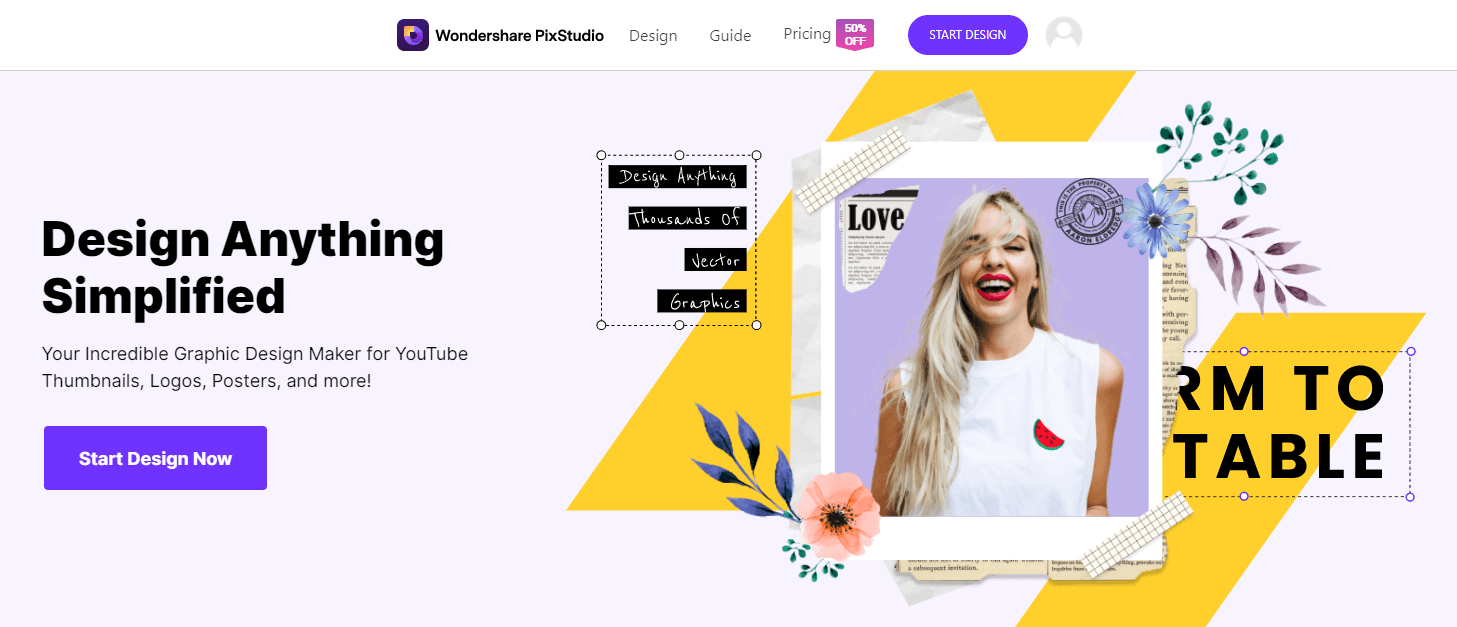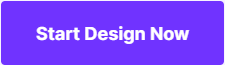How to Create a Black and White Photo on Windows
Color photos can be dazzling, but keeping in balance different color values, can be a difficult task that takes time to master. On the other hand, black and white pictures possess a certain simplicity and strong contrasts that always leave a powerful impression on a viewer, which is the reason why it is easier to create a breathtaking B&W photo than the one in color.
Most programs that are available for free on Windows OS allow you create a black and white picture, and in this article, we will show you how you can accomplish this in just a few clicks.
- Enables you to apply more than 200 effects to your photos to make them better.
- Crop or cut pictures to the size to meet any of your need.
- Help you to remove any unwanted objects from your photos.
- Allow you to use the Creative Blur to refocus your photos in a click.
- How to create a Black and White Photo Online
- How to create a Black and White Photo on Windows
How to create a Black and White Photo Online
If you wanted to find a helpful photo editor with creating black and white effects online without any installation, Wondershare PixStudio should be recommended. It provides strong functions that help you not just adding effect to your photo, but also you can edit your picture as stunning as a professional graphic maker.
How you can create black and white effects
Step 1: Go to the PixStudio and choose the target design. If I were going to post my photo to Instagram, I may choose Instagram Post.
Step 2: Choose your fancy effect you would like to have, and then try to drag "Intensity" to adjust the effect to your favorite.


Step 3: Now you can get the resulting image and download it for free.

How to create a Black and White Photo on Windows
Even if you don't have a robust all-around photo editor that can provide you with a fast and easy way to turn your photos to black and white, you don't have to worry because there are free programs that allow you to produce black and white images.
Method 1: Making a Black and White Photo on Windows with Paint
Paint was once one of the most popular software on Windows, and today years later it still provides useful options that enable its users to perform even the basic photo editing actions. If you would like to convert a photo to black and white with this iconic program, you just need to follow these simple steps.
- In order to import the photo into Paint, you need to go to the software's File menu and click on the Open option. Proceed to select the photo you want to edit and wait until the photo is displayed.
- Head over to the Image menu located at the top of your screen and select the Attributes feature. Click on the Black and White icon, that looks like a small radio and then click OK to create a black and white photo. Keep in mind that if you have an older version of Paint software, this feature may not be available.
- Save your photo by returning to the FIle menu and selecting the Save As option. Rename the photo or choose another location for the new photo to avoid losing the original picture.
Method 2: Converting color photos to Black & White in Picture Manager
PC users that have Microsoft Office 2003, 2007 or 2010 installed on their computers can easily desaturate their photos with the Picture Manager software.
- Locate the picture you want to edit on your hard drive and then right-click on it and select the Microsoft Office Picture Manager from the Open With sub-menu.
- After your photo is displayed, open the Picture menu and click on Color feature. On the right side of the screen, a new window will appear that allows you adjust the Hue and Saturation settings. Drag the Saturation slider to the left to set its value to -100.
- To save your desaturated photo you need to head over to the File menu and click on the Save As option.
Method 3: Creating a Black and White Photo on Windows with Photo Gallery
Windows has announced that Photo Gallery will no longer be available for download, however, if you still have a version of this software installed on your computer here is how you can make a black and white photo.
- Open your photo in the Photo Gallery, and click on the Edit button.
- Locate the Black & White icon in the Effects group and then click on it to apply the effect to your photo. Save the changes you've made by clicking on the Close File option.
Method 4: Turn a color photo into Black & White in Wondershare Fotophire Editing Toolkit
With the Gallery Photo no longer available, we recommend the Fotophire photo editor that is easy to use and it offers a plethora of different black and white effects.
- Enables you to apply more than 200 effects to your photos to make them better.
- Crop or cut pictures to the size to meet any of your need.
- Help you to remove any unwanted objects from your photos.
- Allow you to use the Creative Blur to refocus your photos in a click.
- Double click on the Fotophire's icon on your desktop and then open the Photo Editor mode. Afterwards, you should import the photos you want to edit into the editor. Once the photos are imported, head over to the editor's Effects module.
- Before proceeding to apply B&W effects, you can turn on the Before and After viewing mode so you can clearly see the difference between the original and the edited photo. In the Effects, module, click on the Black&White option and then proceed to select one of the presets offered by Fotophire. Options such as Capa, Desaturated, Drawing or Poster will all enable you to create beautiful black and white images.
Conclusion
Converting photos to black and white on Windows is easy, despite the software you choose to utilize. Most programs on Windows that you get for free also allow you to quickly desaturate a photo, but feature-stacked photo editor such as Fotophire will enable you to have a total creative control over the process of turning your photos to black and white.