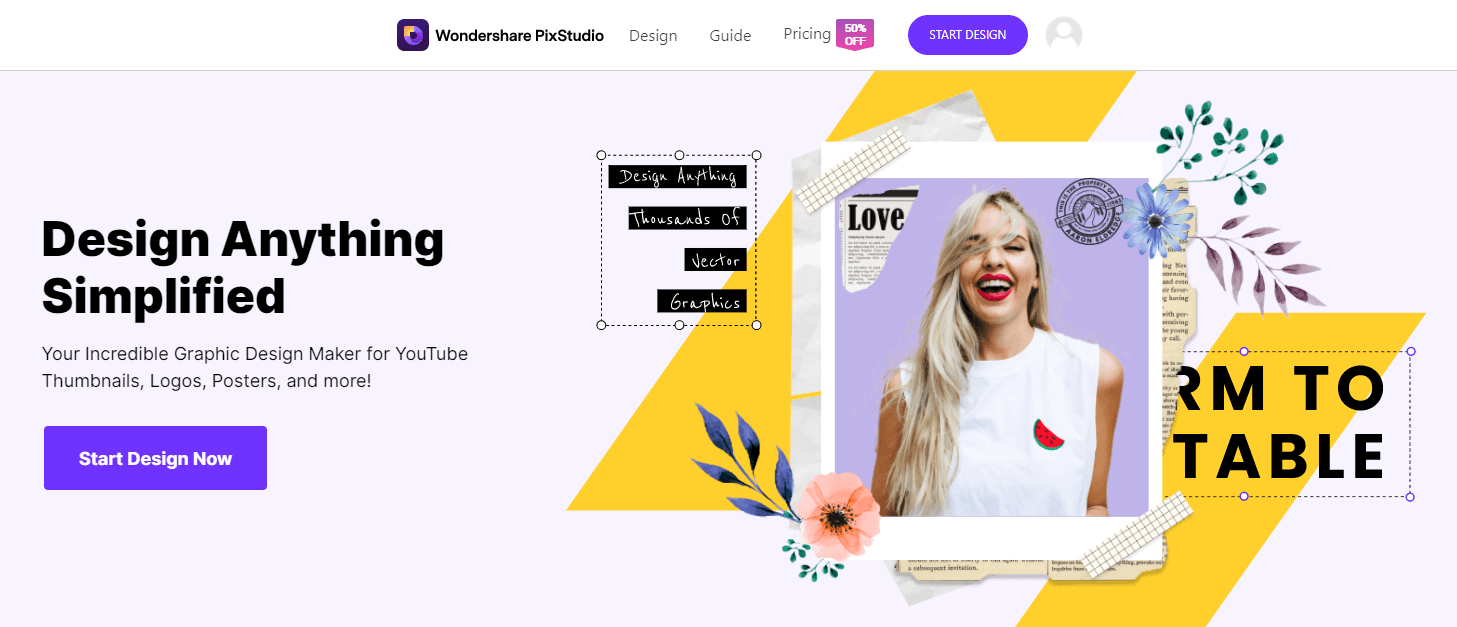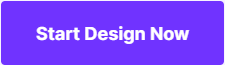How to Make a YouTube Profile Picture with All Methods
There is a lot of software available to create and understand how to make a good YouTube profile picture. The profile picture on YouTube represents the channel and is the first among all attractions that are visible on the primary view. This is the icon that is on display for all the videos and shared links through the channel, in short, it represents the channel on the watch pages of YouTube. The icon and the image of the YouTube channel are directly associated with the Google Account. So design with the appropriate software and method of choice and make a YouTube profile picture that is worthy of representing your channel. Some of the methods are discussed below.
- Part 1. Easiest Way to Make YouTube Profile Pictures
- Part 2. How to Make YouTube Profile Pictures with Photoshop
- Part 3. Make YouTube Profile Pictures on Mac Computer
- Part 4. Make YouTube Profile Pictures Using Mobile App
Part 1. Easier Way to Make YouTube Profile Pictures
1. Wondershare PixStudio
YouTube Profile pictures help your audiences get into you and your channel much better, but an attractive and professional YouTube Profile Picture seen that is not an easy task, at that moment, Wondershare PixStudio may do you a favor. You are enabled to create YouTube Profile Picture using massive existing templates, but if you wanted to design yourself, there are also thousands of elements, photos, texts allowed you to use.
Key Features of Wondershare PixStudio
- Fixed-size templates are provided for you to choose from and do not need to resize your image repeatedly.
- Enable to remove photo background and change background with massive photos easily.
- Developed for beginners who want to design something but do not equip knowledge about graphic design.
- Massive templates, elements, writing text features are available for you to use.
- Download for free, but if you have higher requirements you also can upgrade your plan at an affordable price.
Step 1: Go to Wondershare PixStudio and choose the template you fancy with.
![]()
Step 2: You can start designing at your will. After you’ve finished your design, you can download use it as your YouTube Profile picture to the Instagram directly.
![]()
2. Fotophire Editing Toolkit
The Fotophire Editing Toolkit is a complete package of professional photo editing software. It allows giving the pictures a professional touch especially when designing or updating the background image for a YouTube channel to make it appealing to viewers. Pictures can be customized according to your choice and desire using the toolkit. You can add text or subtract some, make the background transparent, add more colors, and other beautification with the help of different filters.
- Enables you to apply more than 200 effects to your photos to make them better.
- Crop or cut pictures to the size to meet any of your need.
- Help you to remove any unwanted objects from your photos.
- Allow you to use the Creative Blur to refocus your photos in a click.
5 Key Features of Fotophire Editing Toolkit
- Enables user convenience through the drag and drop interface.
- A variety present in the form of 3 different tools including Photo Eraser, Photo Cutter, and Photo Editor.
- The photo editor enables the users to crop images, add vignettes, add effects that are creative, experiment with filters, and adjust the color schemes.
- The photo cutter enables removal of background subjects from images.
- The photo cutter appropriately cuts out the scratches from the background pictures.
Creating a YouTube banner with Fotophire Editing Toolkit
If you need to edit your YouTube profile pictures, Fotophire can help you a lot due to the easy interface. Here we are going to show you about text editing just like that you can do all necessary changes to your profile pictures such as changing background, removing background etc.
Step 1: Firstly open the Fotophire Editing Toolkit software and click on the option “Photo Editor”.

Step 2: After you click on the “Photo Editor” option a browsing box opens in the next window. Now simply drag & drop the file from your computer or choose by using “Open” button from the dialogue box.

Step 3: Click on “A” from the options on the top right corner. The button T will show up on the cursor. You need to drag the cursor on the image in order to select the text area. Press the option Click here to Edit the Text to start editing.

Step 4: You can now type the text over the picture. The shape, size, color, style, and alignment can be changed as desired.

Step 5: Save the file by clicking on the save tab and then the image setting can be done for the background picture creation.

Part 2. How to Make YouTube Profile Pictures with Photoshop
Photoshop is another popular and very well-known for editing the profile pictures of YouTube icon. If you are using Mac or windows computer then Photoshop is also a nice option for editing your YouTube profile pictures. Photoshop is a widely used tool for creating YouTube banners when all the measures are uniformly taken to do the edits. Designing a YouTube banner or profile picture as desired in the popular images formats with the help of Photoshop can be an easy process if you are a professional photographer or graphic designer.
Step 1: Run Photoshop and take a blank document as per the size of YouTube profile picture. We have taken a 500x500 size blank document here.

Step 2: Now you have to use pen tool which is available at the left side pane. Simply draw any shape using this pen tool in the blank area now. Here we have taken a very simple shape just like that you can sketch any shape. Fill the sketched image with the dark colour now.

Step 3: From the bottom side of interface now click on the layers and select the created sketch. Copy that sketch from there and paste in the layer section again. Now it will create one more logo. Use the transform tool now and transform the new layer to make the new one smaller. Select the image now by clicking on it and click on the load selection. Use the paint bucket tool now and fill the new shape with different colour. Load selection is very important to stop image from blurring.

Step 4: Now we have the shape like this.

Step 5: To create one more shape you can follow the step 3 again.

Step 6: Here have created the below YouTube logo by following the steps.

Part 3. Make YouTube Profile Pictures on Mac Computer
Creating a profile picture to be put on the YouTube channel can be simplified using the Avatar software. The Avatar software has a varied range of options through which a user can navigate and use the software with utmost ease. The tools supplied by the software provide the users with all possible options either to create or edit an image using the image editor to make accurate changes to the photo.
Step 1: Go to the link for Fotor website and click on open to open the file. A list of options open from where you need to select the last option mentioned as “Design.”

Step 2: The design feature opens and you have to select the YouTube channel art according to your desire. The logo and size can be customized in whatever way you wish.

Step 3: The next screen opens where you can find predesigned YouTube templates. You can use these templates to create your YouTube avatar according to your choice. On clicking on any of the available thumbnail, the option for editing will come up in the blank area.

Step 4: Once the thumbnail is created, it must be save immediately by clicking on the Save option on the top. The file name must be given along with the option of choosing the file quality type simply on clicking the button stating sign in to download.

Part 4: Make YouTube Profile Pictures Using Mobile App
Thumbnail Maker app is a free android app available there in the play store for making YouTube banners and thumbnails. It allows you to design beautiful thumbnails free of charge with an easy to use interface. You can crop the photos, apply special effects, stickers and many more things on your YouTube thumbnails and banners. There are more than 100 typography fonts, unique filters, backgrounds available in the app for free to use with the YouTube profile pictures.
Step 1: Install the app by the URL: https://play.google.com/store/apps/details?id=com.psd2filters.thumbnailmaker&hl=en_US and run on the android mobile. After running the app you will see different background to choose from. Select on any background of your choice.

Step 2: In the next screen adjust the background size as per channel need and click on done button at the top right side.

Step 3: From the bottom menus now select stickers, text or any other option of your choice. For example we have taken a sticker here.

Step 4: You will see a line around the icon you have added. Adjust the icon size now according to the background of your profile picture. Once everything is set save the profile picture and then you can use it on your YouTube channel as profile picture.

Conclusion:
The profile picture is visible right on the top corner on the right side of the YouTube frame for the logged in users and also as an icon for the viewers of the video both on Google service accounts and the YouTube channel. In order to change, edit, and replace the image, one can easily modify the picture with the help of Fotophire Editing Toolkit software for windows. As compared to the Photoshop, the Fotophire Editing Toolkit is the best program and available in the simple ease of use interface.