How to Make Your Own YouTube Background Pictures using Different Methods
Creating and updating a background image on YouTube is the primary step to start for the bloggers, and the people who like to share videos on the channel. An effective background can look atrractive and to the viewers. The creation of a background picture is of utmost importance for optimizing the YouTube channel. There are multiple ways in which you can add your own background picture and create an enchanting appeal to a YouTube channel. The background images depends on choice and the most worthy ones come out of the box through effective thinking. This guide will show you how to make your own YouTube background with different methods.
- Part 1. Easiest Way to Make YouTube Background Picture
- Part 2. How to Make a YouTube Background with Photoshop
- Part 3. How to Make YouTube Background on Mac Computer
- Part 4. Is It Possible to Make YouTube Background with Mobile App
Part 1. Easiest Way to Make YouTube Background Picture
Wondershare Fotophire Editing Toolkit is considered to be a package for many that serves the users with all the essential tools and options to edit the images in a flambuyont manner. The background of images can be designed with perfection and ease by giving a professional touch which is enabled to the users by the software. These images can be belnded with perfection to grasp the eye of every single viewer on the YouTube platform. The options of customization is easy to use and can be formulated according to the desire of every user. Making transparent background along with adding colors is a joyful experience overall for all the users worldwide due to the in-built simplicity of the software.
- Enables you to apply more than 200 effects to your photos to make them better.
- Crop or cut pictures to the size to meet any of your need.
- Help you to remove any unwanted objects from your photos.
- Allow you to use the Creative Blur to refocus your photos in a click.
5 Key Features of Fotophire Editing Toolkit
- The option of drag and drop on the software adds on to the convenience of all its users.
- Multiple tools present in separate order for cutting, erasing, and editing to give users the options in an unique manner.
- The background can be edited or completely removed using the cutter tool of the software.
- Subjects that are unwanted on the image can be easily removed from the frame through simple edits.
- Images can be appropriately cropped, resized, edited, filtered, and added with effects using the tool to give the image a rich glow and appeal.
Make Your Own YouTube Background with Fotophire Editing Toolkit
If you need to edit your YouTube profile pictures, Fotophire can help you a lot due to the easy interface. Here we are going to show you about text editing just like that you can do all necessary changes to your profile pictures such as changing background, removing background etc.
Step 1: The first step is to launch the Fotophire Editing Toolkit software and then the user needs to click on the photo Cutter option.

Step 2: Once you clicks on the “Photo Cutter” option, a box with several options opens up from which the image to be edited can be uploaded on the platform. Add image for editing using any option and click the “Cut-Out” ocne the image is loaded in the cutter interface. After activating cut out tool you simply needs to sketch some lines in the background of image to remove background. This is optional so you only need to use if you wantto remove old background.

Step 3: At the right pane of interface click on the “Photomontage” and choose any background of your choice. To add your own background click on the “+” at the end and choose your own background from computer. After selecting and clicking on the open button the new background will be available there in the back side of your image. Around your old image you will see a dotted line drag in or out to adjust the size of your image in the background.

Step 4: The below is the image what we have created using the Fotophire. Now this image can be used on the YouTube.

Part 2. How to Make a YouTube Background with Photoshop
Photoshop is a very common tool used to create attractive and exgaging YouTube background picture. If you are in hurry to create a YouTube Background picture you can rely on this Photoshop software. Photoshop is compatible with different operating Systems like Windows and Mac which makes it a renowned raster graphics editor. Designing a YouTube background picture with the help of Photoshop can be an easy process if one goes through the following guide.
Step 1: From the file option open a new document and create a new file by clicking on the “new file” option. You can adjust the properties to get a desired background after opening a new and also set the resolution.

Step 2: A layer appears on the screen once the OK button on the screen is selected. The image present below describes it in a clear manner.

Step 3: Inserting a picture in the next step where a window opens to select an image as per your choice.

Step 4: The image can be adjusted by simply dragging and set as per your required size. Clicking on the cursors at each corner enables this option of holding and dragging it to proportion.

Step 5: Youu can add texts as desired on selecting the type tool from the menu.

Step 6: Save the file using the save or the save as option under file tab.

Part 3. How to Make YouTube Background on Mac Computer
Mac operating system has a pre-installed app for creating Youtube background. AppleWorks is the app that allows the users to create productive designs. The application is available in Mac OS X systems and Mac OS 9. One can also depend on the pages program which is present in an iWorks application of any computer of newer version.
Step 1: Click on the templates tab in the starting point option. Select background banner option to open the design and start working.

Step 2: Then click on the file option and select page setup. This helps in setting up the orientation and the alignment of the image.

Step 3: You need to replace the graphics set as default and then click the insert option in the file menu. The images tab opens and you can drag and drop the image ypu desire on the section to create the background.

Step 4: Content can be added by clicking the text option. Size, style, and Font, along with the text color can be chosen as per the options available under the format tab. Color options can be chosen using the color palette, gradient palette, wallpaper palette, arrow palette, and pattern palette option by clicking on the fill formatting.
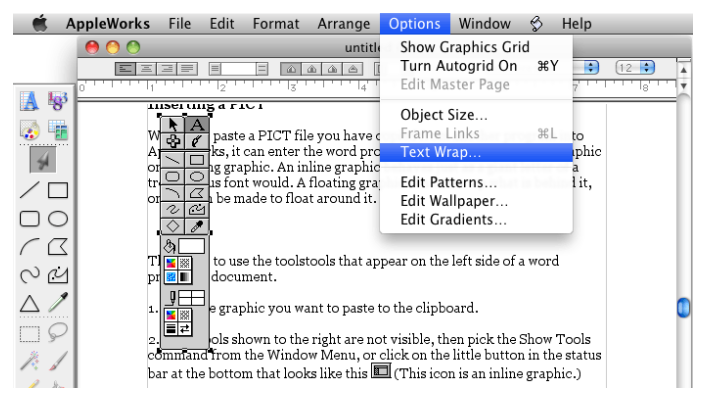
Step 5: Save the file in any desired format by clicking on the Save option under the file menu.

Part 4: Is It Possible to Make YouTube Background with Mobile App
It is clearly possible to create an attractive YouTube Background with Mobile App. Thumbnail Maker & Banner Maker helps you to make any picture of your choice as the background of your Youtube channel. This is easy app and offers you mostly all types of editng options such as background changing, adding stickers, new background and many more things. There are more than 100 free background available in the app.
Step 1: You need to tap on the app icon after installing it on your Android mobile. Now choose your favorite background from the list.

Step 2: On the next screen you have to adjust the size of your new backgournd by cropping the image according to your YouTube channel.

Step 3: Now you will be redirected to the optios screen. At the bottom menu of the interface tap on any icon and choose it for your YouTube image background. Tap on the icons now.

Step 4: Now you can adjust the icon using the blue line around the added icon. Like that choose other options from the bottom menu. Once everything is done save the image on your mobile and upload if to your YouTube channel to use as the YouTube background.

Conclusion:
Some of the effective tools that can help in creating an attractive background for the YouTube channel are listed above in this guide. There are a lot more editors through which a desired background for the YouTube channel can be created but the Fotophire Editing Toolkit serves the best quality purpose. Due to its user-friendly nature along with the probation of the editing to be done in three different parts including the editor, eraser, and cutter. The simplicity is enhanced to the fullest due to the drag and drop facility imposed on the overall platform. So just get the software now and start designing.
